Best Title Page Generator
The Online Title Page Generator helps you create APA, MLA, or Chicago title pages in seconds. Just enter your details, and the tool handles the rest, giving you more time to focus on your work.
The title page of your paper gives the reader an overview of what the piece is about. That’s why it should be informative and unique. At the same time, it should meet format requirements, whether it is APA, MLA, Chicago, or any other formatting style.
Good news!
This process can be automated. All you have to do is complete the form in the title page generator and press the button. Voila! The cover page is ready, and the only thing you have left to do is paste it into your assignment.
We tested ALL available online cover page makers and created an overview of the seven best title page generators. Read the description of each and choose the one that fit your needs. Additionally, you will find a guide on how to manually create a title page in the most common formatting styles: APA, MLA, and Chicago.
🏆 7 Best Title Page Generators
1. IvyPanda Generator
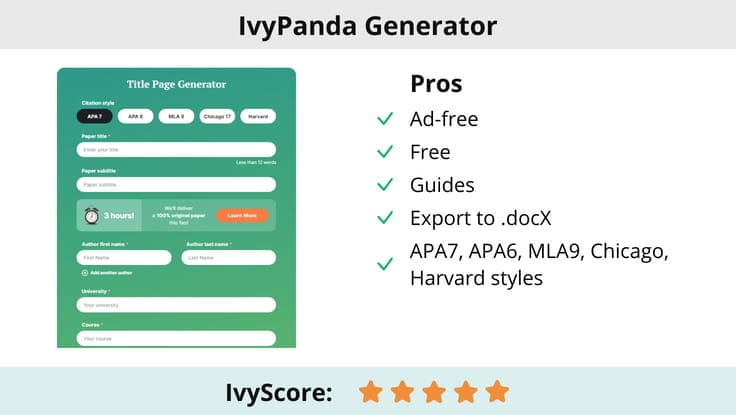
We analyzed the drawbacks of other tools to create the best title page generator. You won’t find any ads or pop-ups, and it’s completely free to use.
In addition, it works with the most popular formatting styles: APA7, APA6, MLA9, Chicago, and Harvard. All you have to do is complete the required fields in the form and press the button “Generate a title page.” That’s it! You get the result immediately, without solving the captcha, providing an email, or registration. Now, you can insert the cover page into your writing project.
For your convenience, the IvyPanda team has also created hints and guides on creating a title page manually.
2. MLA & APA Title Page Generator
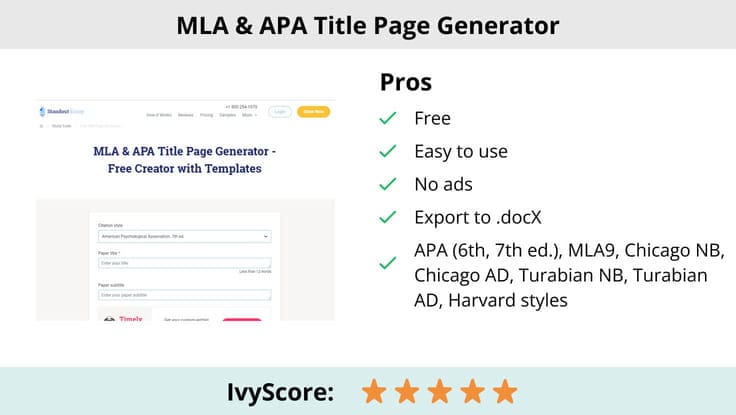
StandoutEssay offers another good title page generator with multiple styles available. Although the tool’s name contains only the most popular formats —MLA and APA, this title page maker actually allows you to create cover pages in eight different styles. You can download your title page as a Word document.
No registration or payment is needed to use this tool. Moreover, below the tool, StandoutEssay has provided a helpful guide on the formatting differences between APA and MLA.
3. StudyCorgi Cover Page Generator
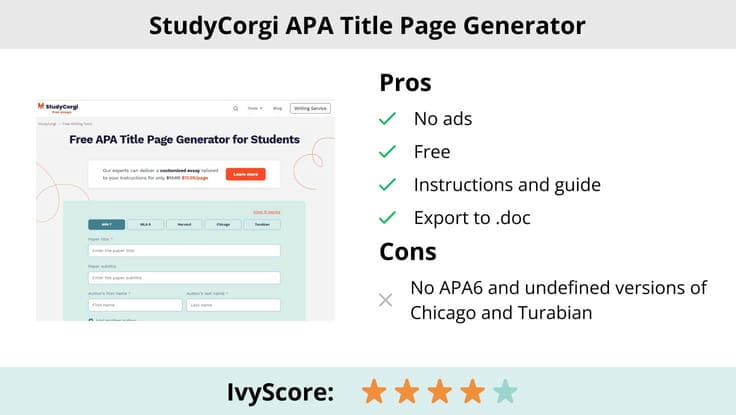
StudyCorgi’s Cover Page Generator is a free online tool that allows you to create title pages in the five most popular citation styles. To generate your cover page, just fill in the blanks with your information and click the button to download the result as a Word file. You can also choose to generate the title page itself or along with a template to format your paper according to your chosen style.
The page also offers a helpful guide on formatting the title page of student and professional papers in APA, MLA, Harvard, Chicago, and Turabian styles.
4. CiteFast
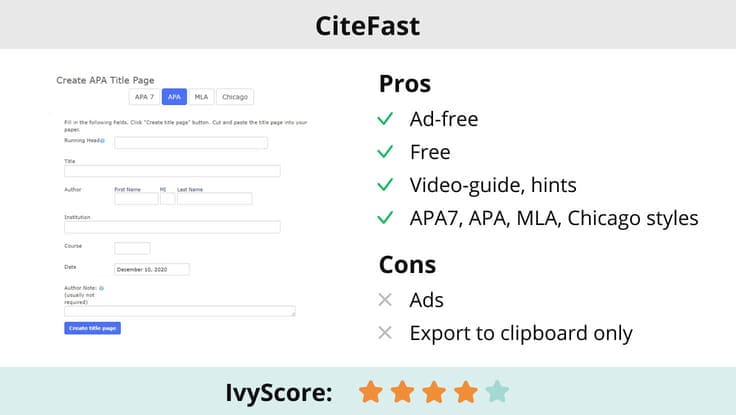
CiteFast is another free title page generator with a straightforward design. With this tool, you can create a cover page in four styles: APA6, APA7, MLA, and Chicago. Just enter your paper title, name, institution, and course and click the button to see the result. Then, you can copy the generated title page and paste it into your document.
One drawback of this tool is that it has many annoying ads. Also, if you need a cover page formatted according to Harvard or Turabian styles, this tool won’t be helpful.
5. StudyCrumb Title Page Creator
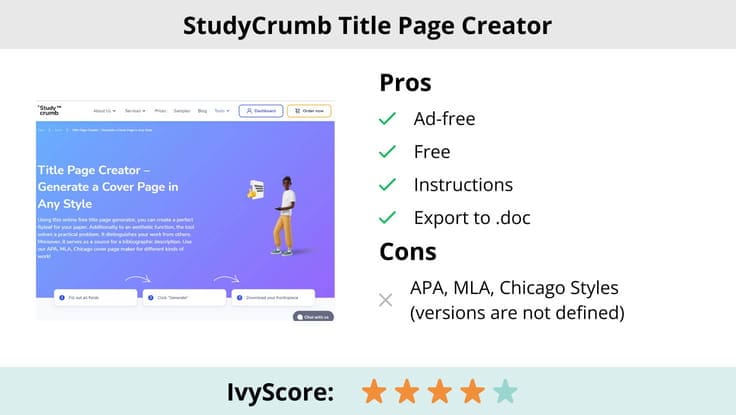
If you are looking for a modern ad-free tool with a user-friendly design, perhaps the StudyCrumbTitle Page Creator fits your needs. It ranked fifth in the IvyPanda title page creator’s ranking.
StudyCrumb allows its users to generate title pages in MLA, APA, and Chicago. However, they do not mention the exact editions of each style, so users have to guess. The page contains a detailed step-by-step guide on how to use the web app but no formatting style information.
The online tool is free and provides the results in .doc format. No registration is required.
6. Perrla
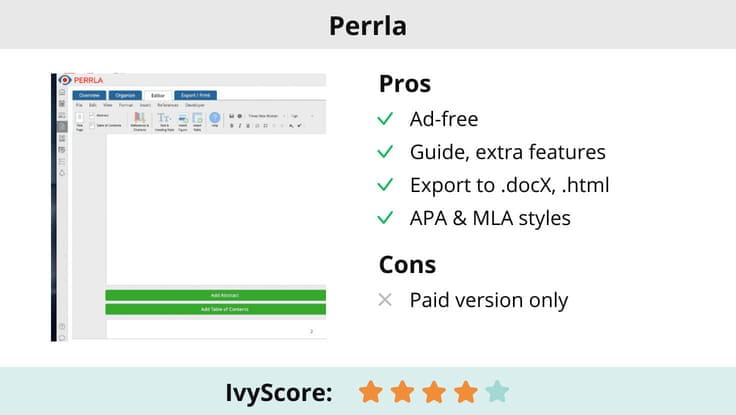
The only paid tool in the IvyPanda review is Perrla, which took sixth place. This tool has add-ins for MS Word and runs inside the app helping you to format the document in APA6, APA7, or MLA8. It also works well with online documents.
There is an auto-fill reference wizard, which helps you search for articles, books, and websites without typing. Other features include, reference autosyncing, automated formatting of references, page margins, table of contents, headings, citations, and more.
Among the drawbacks, there is no common formatting style. The app subscription costs $49/year, however, you can try it for free—Perrla has a 30-day trial period.
7. Bibliography Makers
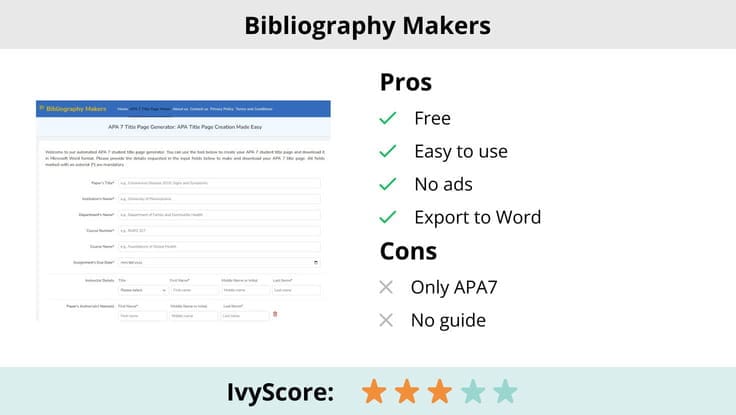
The website Bibliography Makers has a helpful tool named APA 7 Title Page Generator. It does right what its name says: generates title pages formatted according to the APA7 style.
To get your cover page, you should fill in all the blanks marked with an asterisk. If you make a mistake, don’t worry: the website allows you to edit your title page before downloading. You can save the result as a Word file.
Now that you are familiar with the best online title page makers, both free and paid, let’s talk about creating a cover page manually.
📝 APA Title Page: Format and Example
If you are assigned to write a paper in APA, you definitely need a title page. Actually, APA has two cover page versions: student and professional. As a rule, students use the student version of the APA cover page; however, sometimes, a professor may ask you to use the professional version.
Below, we will explain the requirements and key differences of each version.
Paper Title
Both professional and student title pages in APA include the paper title, author names, and author affiliation. Here are some basic rules for placing the title:
- Drop three to four lines from the top of the page.
- Center the title, and type it in bold font. Don’t forget to capitalize key words of the title.
- Place the paper’s title and subtitle on separate lines.
Although there is no maximum length, you should keep it as short as possible and don’t forget to include key terms.
Author Names and Author Affiliation
The next details to include are the author name and affiliation. There are a few rules you need to follow.
Let’s start with author name!
Add a double-spaced line after the paper title and start typing your name. In case there are two authors, you should use the conjunction “and” between names. If there are three or more authors, you need a comma between their names and the conjunction “and” before the last name. These rules are the same for both professional and student versions of title pages.
The author affiliation rules vary depending on the version you use. In the student version of an APA title page, you need to include the name of the department and the college or university, separated by a comma. Place the author affiliation right after the name and don't forget to center it.
If you need to create the professional version of an APA title page and the authors have different affiliations, you need to use superscript numerals after their names to connect names with the appropriate affiliations. This rule is not applied if authors share the same affiliation.
Student Title Page Details
Now, let’s discuss the title page details for student papers. There are some mandatory details you need to place on the cover:
- Course number and name. You should place these on the next line after the author affiliation. Don’t forget to center them.
- Instructor’s name. The instructor’s name comes next. Center it on the next double-spaced line after the course name.
- Assignment due date. You need to include the assignment due date on the next line after the instructor’s name using the right date format. The assignment due date must be centered similar to other elements.
- Page number. All pages in a paper formatted to the APA style should be numbered, starting with the title page. The page number must be placed in the top right corner of the page header.
- Running head. Most student papers don’t include this detail. However, your instructor may request you include it. If so, keep reading! We will explain how to include a running head in the next section of this article.
Professional Title Page in APA
The professional title page includes the page number, author note, and running head. Check the APA requirements for these elements:
- Running head. The running head appears in the page headers of all pages of you paper along with the page number. You should capitalize all letters and align it to the left margin. Avoid using the label “Running head.”
- Page number. The rules regarding page numbers are the same for both student and professional versions of the cover page in APA. The page number must be placed in the top right corner of the page starting from “1” on the title page.
- Author note. The last mandatory detail on the professional title page should be placed in the bottom half of the page and must include the centered bold label “Author note”. The paragraphs of the author note must be aligned to the left.
✍️ How to Create MLA Title Pages
The MLA title page has the same requirements for both student and professional papers. To make a perfect cover page in MLA, you need to know a few details: the assignment title, the title of the course, professor’s name, and the assignment due date.
Here are the basic rules for MLA title page formatting:
- Font and spacing. According to the MLA handbook, you should use easily readable typeface. The most common font used is Times New Roman, 11 or 12 points. The paper should be double-spaced. Don’t use bigger or bold fonts for the title.
-
Margins. The next requirement you should meet is 1-inch margins on all sides of the paper.
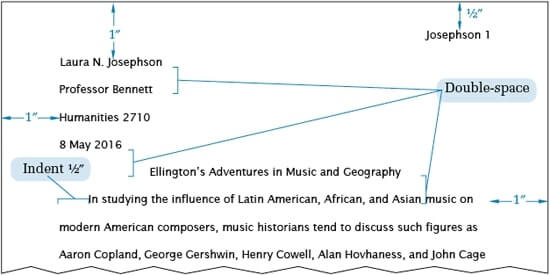
- Headers. In the top right corner, you need to place your last name and the page number, separated by a space. These details should be placed on all pages of the paper. In the top left corner, you should place the author name, professor name, course name, and the assignment due date. All these points should be placed on separate lines.
- Title. The paper title must be centered on the next line after headers. Use standard capitalization.
- Text. The title page in MLA doesn’t require separate pages for the cover and the body of the paper. The text of your essay goes right after the title.
- Distance. The title and headers should take one-third of the page. Divide the page into three parts and place the title at the top.
- Capitalization. In MLA titles, you need to capitalize all words, except articles, the infinitive particle “to”, prepositions, and coordinating conjunctions. Note, that subordinating conjunctions (after, although, because, etc.) must be capitalized. Always capitalize the first word of the title, even if it is an article.
- Punctuation. MLA title page doesn’t require any punctuation or quotation marks, except if the title constitutes a quotation.
- Underlining and italicizing. Don’t use underlining or italicizing in the title of your paper. Just leave it simple.
As you can see, the MLA formatting style is quite simple. Now, let’s take a closer look at the title page in Chicago Style!
📜 How to Write Chicago Style Title Pages
The Chicago Manual of Style doesn’t address formatting the cover pages for academic assignments. This means that you should check the professor’s instructions first. If no instructions are given, you may center the title on the first page of the text.
If you still need a cover page, you may refer to the Turabian style guide. This version of CMoS was designed for writing theses, research papers, and dissertations. Here are some details of the Chicago/Turabian cover page you should include:
- Title and subtitle. Place these elements one-third down from the top of the page. If you use subtitles, end the title line with a colon and place the subtitle on the next line.
- Author name, assignment due date, course information. These details should be placed two-thirds down from the top of the page.
- Spacing. All elements on the title page should be centered and double-spaced.
- Font. Use a readable font, for example Times New Roman or Courier, no less than 10 points.
- Page number and running head. Don’t include these elements on a Chicago style cover page.
- Capitalization. In Chicago style, you should capitalize all the important words.
Check out the Chicago title page example below:
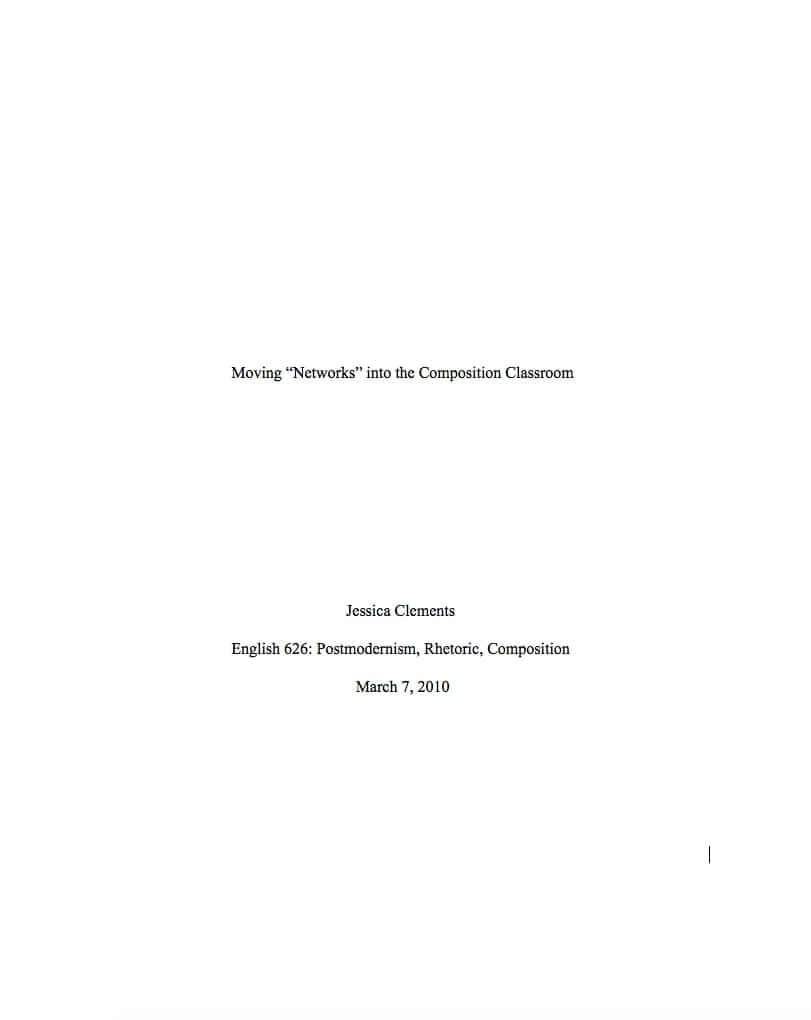
Now, you have all the necessary tools to create the perfect title page. Don’t forget to share this article with your friends and classmates!
Updated:
🔗 References
- APA Student Title Page Guide
- MLA Formatting a Research Paper Guide
- Chicago Formatting and Style Guide
- Capitalization of Titles in MLA
- Turabian Writing Guide: Title Page
- Turabian Style 9th Edition: Writing Guide
- APA Student Title Page Elements
- Title Page Examples and Formats
- Title Pages, Headings, Margins, Pagination, and Fonts