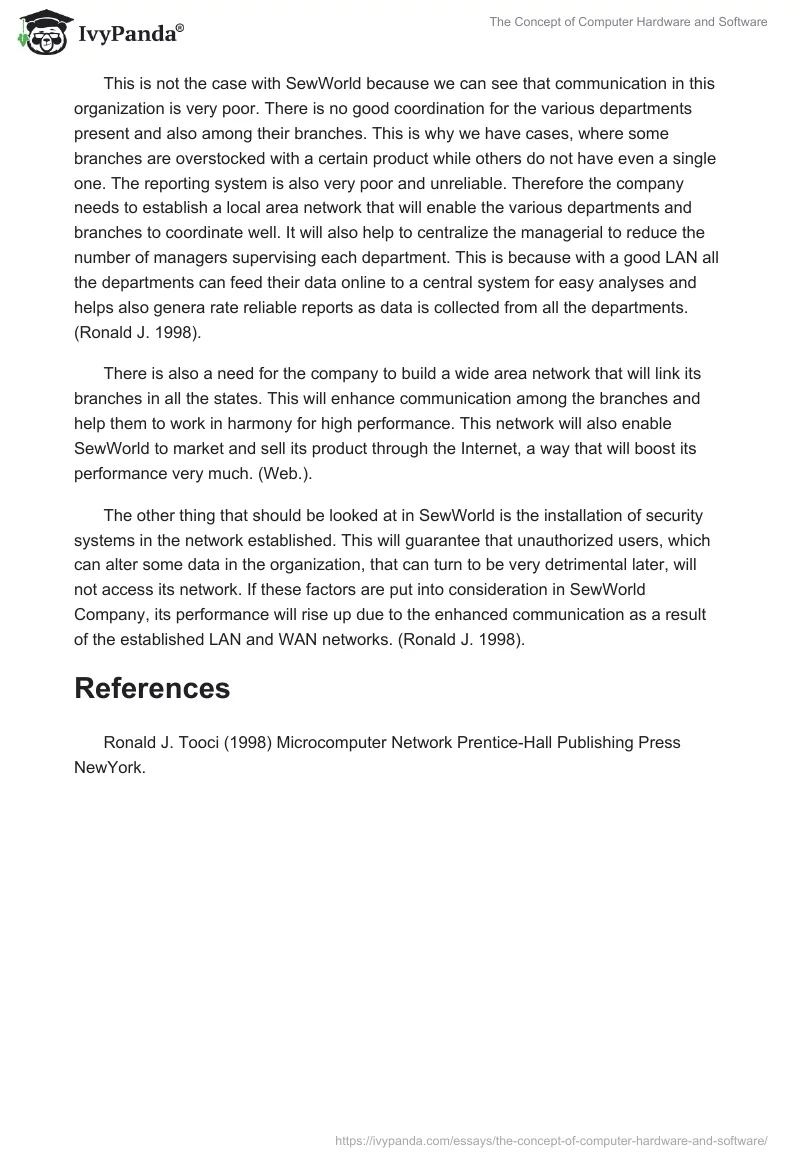Computer Hardware
These are the physical components of a computer system. They include the input and output devices such as the mouse keyboard or the monitor. They can also be the storage devices such as Hard disk or RAM. The physical devices can still be the components that are responsible for the execution of the programs in a computer such as a microprocessor.
Computer Software
These are set of instructions that a computer uses to execute a given task. They can be classified as:
- System Software-These is the programs that help to run and manage the computer hardware. They regulate the execution processes and the allocation of memory in a computer. They include programs like operating systems such as XP and Linux. In addition, they can be the software that manages a computer network such as the OSI or the IP/IPT.
- Application Software-These are programs that are designed to enable a user to accomplish a certain task. They include business programs, games, or database programs that collect and organize data in a systematic and logical order for quick and easy retrials.
Seworld IT system
An efficient information system is very vital to any business firm. This is because it ensures effective communication of all the organization’s departments. This will in return boost the performance in the organization for quality and quantity production and marketing of the firm’s products or services. (Ronald J. 1998).
This is not the case with SewWorld because we can see that communication in this organization is very poor. There is no good coordination for the various departments present and also among their branches. This is why we have cases, where some branches are overstocked with a certain product while others do not have even a single one. The reporting system is also very poor and unreliable. Therefore the company needs to establish a local area network that will enable the various departments and branches to coordinate well. It will also help to centralize the managerial to reduce the number of managers supervising each department. This is because with a good LAN all the departments can feed their data online to a central system for easy analyses and helps also genera rate reliable reports as data is collected from all the departments. (Ronald J. 1998).
There is also a need for the company to build a wide area network that will link its branches in all the states. This will enhance communication among the branches and help them to work in harmony for high performance. This network will also enable SewWorld to market and sell its product through the Internet, a way that will boost its performance very much. (Web.).
The other thing that should be looked at in SewWorld is the installation of security systems in the network established. This will guarantee that unauthorized users, which can alter some data in the organization, that can turn to be very detrimental later, will not access its network. If these factors are put into consideration in SewWorld Company, its performance will rise up due to the enhanced communication as a result of the established LAN and WAN networks. (Ronald J. 1998).
References
Ronald J. Tooci (1998) Microcomputer Network Prentice-Hall Publishing Press NewYork.