User Guide
The process for using the automatic shortlisting tool is outlined in this user guide along with screenshots.
There are three main steps required to accomplish the shortlisting task.
- Enter the essential and desirable criteria
- Enter the application data
- Shortlist the top 5 candidates
Each of the above steps is supported by an individual worksheet and the functions provided on each worksheet are defined in detail in the following sections.
Essential and Desirable Criteria Worksheet
The first step is to add the Person Specification in the sheet named “Essential & Desirable Criteria”. Add all the Essential Criteria in column C and Desirable Criteria in column E. As the name indicates, the “Clear Essential” and “Clear Desirable” clear the essential and desirable criteria data respectively.
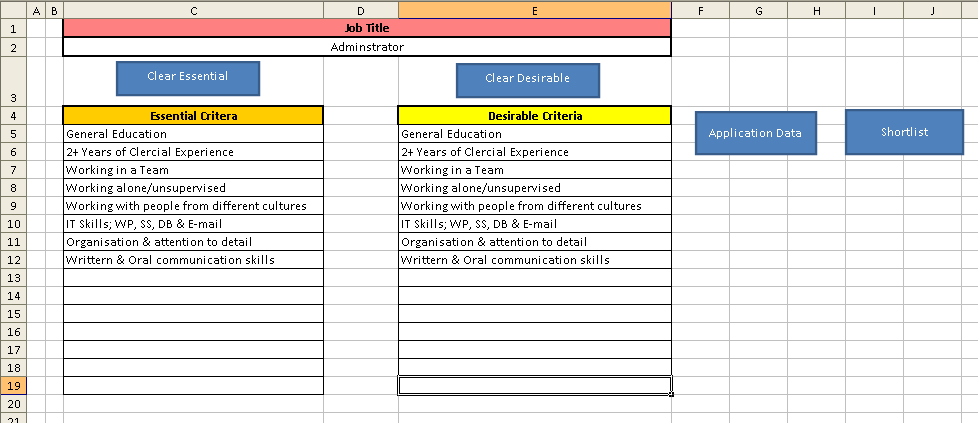
This sheet consists of two additional buttons for navigation – Application Data and Shortlist. Clicking the “Application Data” button will take you to the Application Data worksheet consisting of all the application data including candidate names and ratings for each criterion. The “Shortlist” button will shortlist all the candidates (assuming that application data is already entered) and take you to the Shortlist worksheet.
Application Data Worksheet
On the “Application Data” sheet, Essential criteria can be entered in cells C4 to Q4 while Desirable criteria can be entered in cells S4 to AG4. Candidates and ratings for each criterion can be entered from row 5 onwards. To reduce the data entry task, the worksheet will automatically check if a candidate’s rating for Desirable criteria is required. Enter the rating for each desirable criterion only if the corresponding cell in column R says “Yes””.
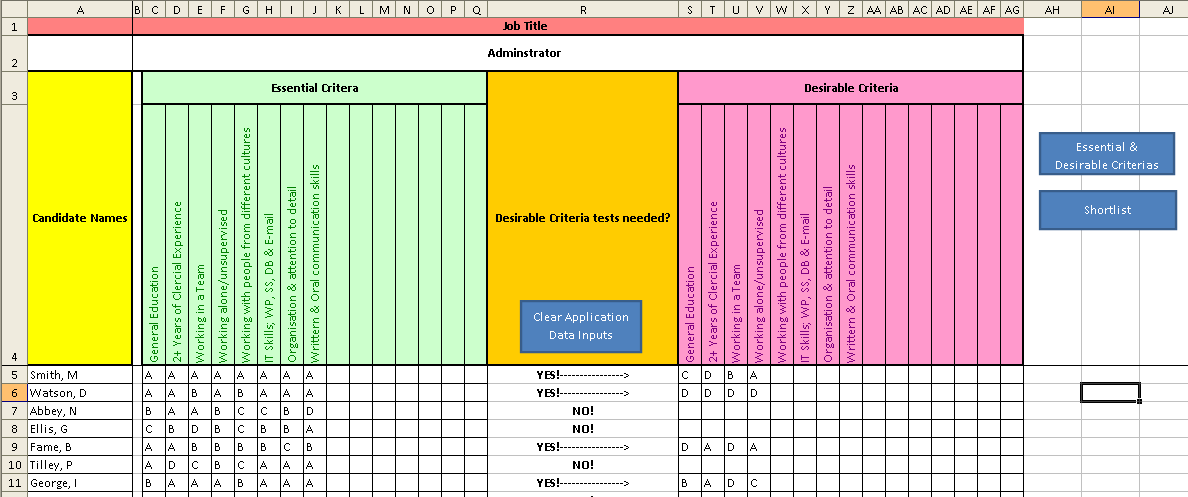
This sheet also consists of two buttons for navigation – Essential & Desirable Criteria and Shortlist. Clicking the “Essential & Desirable Criteria” button will take you to the Essential & Desirable Criteria worksheet that consists of all the criteria applicable to the particular position. The “Shortlist” button in this worksheet will provide the same functionality as in the previous worksheet – that is, shortlist all the candidates (assuming that application data is already entered) and take you to the Shortlist worksheet.
Additionally, a “Clear Application Data Inputs” button clears all the application data in this worksheet.
Shortlist Worksheet
In order to understand how the candidates are shortlisted, it is important to understand the process undertaken. The automatic applicant shortlisting tool can be utilized to shortlist applicants based on the following criteria:
All applicants are given a rating of A, B, C, or D which is translated into a numeric system internally as 3, 2, 1, and 0. The total points of each applicant will be calculated and a rank will be assigned to each one.
The top 5 candidates are chosen on the basis of how well they conform to the requirements as per Essential Criteria, that is, a person with all A’s will have more scores than one with all B’s or a combination. These top 5 candidates will not have a rating of D in any of the Essential Criteria.
If the score based on Essential Criteria is the same, then the score based on Desired Criteria will be used to select the right candidate.
In case if one of the top five candidates has a rating of D in even one of the Essential Criteria, then, in that case, the top 6 candidates need to be selected based on the Desirable Criteria.
This worksheet is automatically calculated and there is no need to enter any data in this sheet. All candidate names along with total points and rank will be listed here.
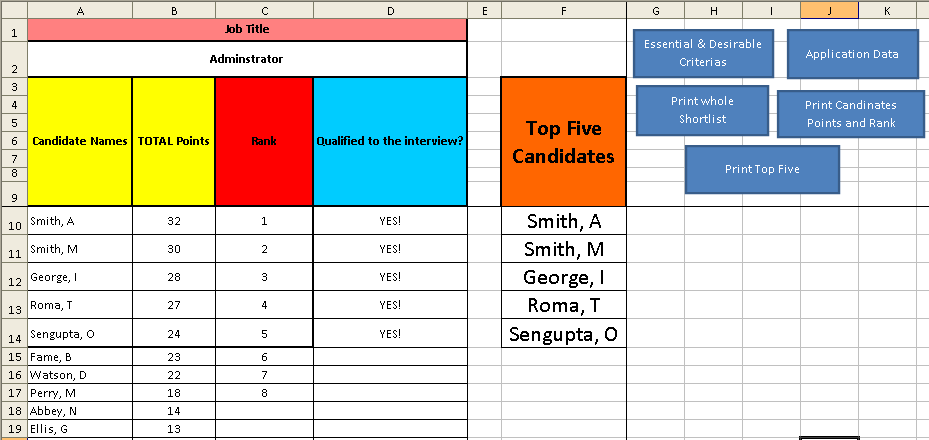
This worksheet also consists of two navigation buttons – Essential & Desirable Criteria and Application Data. Clicking the “Essential & Desirable Criteria” button will take you to the Essential & Desirable Criteria worksheet that consists of all the criteria applicable to the particular position. Clicking the “Application Data” button will take you to the Application Data worksheet consisting of all the application data including candidate names and ratings for each criterion.
This worksheet also allows different options to print the candidate’s status. The “Print whole shortlist” button prints all data including whether candidates are qualified for an interview or not, that is all data in columns A to D. The “Print Candidates Points & Ranks” prints all data in columns A to C excluding column D, unlike a former option. The “Print Top Five” button prints the candidate name, points, and rank (that is columns A to C) of the top five candidates who have been shortlisted and are eligible for the interview.