Glossary
Web browser: An application that enables users to search for materials online and download them.
Blogging: Posting of information on the Internet, in particular on the blogosphere, which supports posts on a wide range of topics. Blogs could focus on politics, diet, education, fashion, and farming, among others.
Flash player: A type of media application that supports videos created in many formats. It should be downloaded from the Internet and installed on a computer.
Hard disk: A storage medium that is used for keeping data in computers. Its volume is measured in the form of gigabytes.
HTML5: A web language-based application that supports hypertext content. It is used to support video viewing and uploading.
RAM (Random access memory): A type of memory that supports running applications in computing devices. Its size correlates with the speed of a computer.
The Internet: A large interconnection of computer-based networks, which is designed to support communications across the world. The networks’ functioning is based on the principle of the Internet protocol suite that can link an unlimited number of computing devices.
Searching: An act of looking for resources online (Morris 546). In this context, it would involve typing the keywords of videos on YouTube to locate them by titles.
Uploading: An act of taking a video from a local storage medium, such as a hard disk, to the Internet. As a result, the video becomes available to watch on the Internet via a web browser.
Introduction
The adoption of technology has ensured that people can do things easier and more effectively. One of the greatest technologies that have gained pace in the last decade is the Internet. As far as YouTube is concerned, it is a website that was started by three people, who were former employees of PayPal (Burgess and Green 14). The firm has its headquarters in California, but it has a global presence due to online applications. It was created to enable consumers to search, upload, watch, and share short and long videos online.
The following technologies are important in using YouTube: flash player and HTML5 (Burgess and Green 76; Lange 362). The technologies are designed to support a wide range of video content, including clips (video and TV), video blogging and educational videos. It is important to note that anybody can upload a video to YouTube.
Over 90% of the video uploads are done by individuals. The remaining percentage is accomplished by organizations such as the BBC, Hulu, and other firms that collaborate with YouTube to offer their resources via the online application. Registration is adopted to ensure that potentially offensive video materials are not uploaded and viewed (Burgess and Green 65; Lange 367).
This instruction targets individuals who need to find and wish to upload video content on YouTube. Primarily, it is most suitable for short videos. Provided that the steps mentioned in the instructions are followed, anyone irrespective of their level of computer literacy will be able to locate and to broadcast a video on YouTube.
Materials for getting started
Before an individual can start to search or upload a video, it would be important to have the following materials (Burgess and Green 40):
- A computer/computer device. A computer supports searching and uploading videos on YouTube. It can be, for example, a desktop computer or a laptop. However, it is important to take into account the specifications of computing devices, such as the size of hard disks, RAM, and speed. The features are significant because they determine the ease at which users can search and upload video content (Burgess and Green 25).
- Video content. Short video material should be stored in a computing device or an external storage medium such as a flash disk. It should be saved in the right format so that it can occupy the least space. Smaller videos are also easier to upload because they require relatively limited Internet resources.
- Internet connection. To access YouTube, an individual needs a stable Internet connection. The Internet can be obtained from various sources, including the use of modems and subscriptions to Internet service providers. The number of units that a person can upload and download per unit time determines the strength of connections. The number of units positively correlates with the speed. The Internet can also be accessed from LANs and WANs, or in places such as cyber cafes and other places that are characterized by WIFI (Burgess and Green 98).
Searching a video on YouTube
- Turn on your computer. This is done by pressing the power button, which could be located differently depending on the computer model.
- Connect external devices such as a modem and hard disk to the computing device.
- Connect your device to the Internet by opening the right application, for example, a modem wizard, which provides the steps for launching the Internet.
- Open a web browser, such as Mozilla. The Internet explorer could be a default browsing application in many devices, which might be changed based on the preferences of a user.
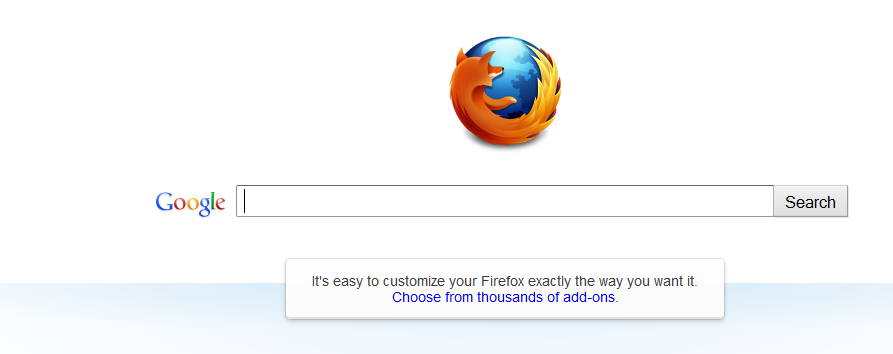
- Type the word “YouTube” without the quotation marks in the space between the “Google” and “Search.” Once you are done with the typing, click the “Search” on the window. You will get several suggestions regarding the search word. However, you would be interested in accessing YouTube and not other linking sites (Burgess and Green 45). You would obtain a window like the one shown below.
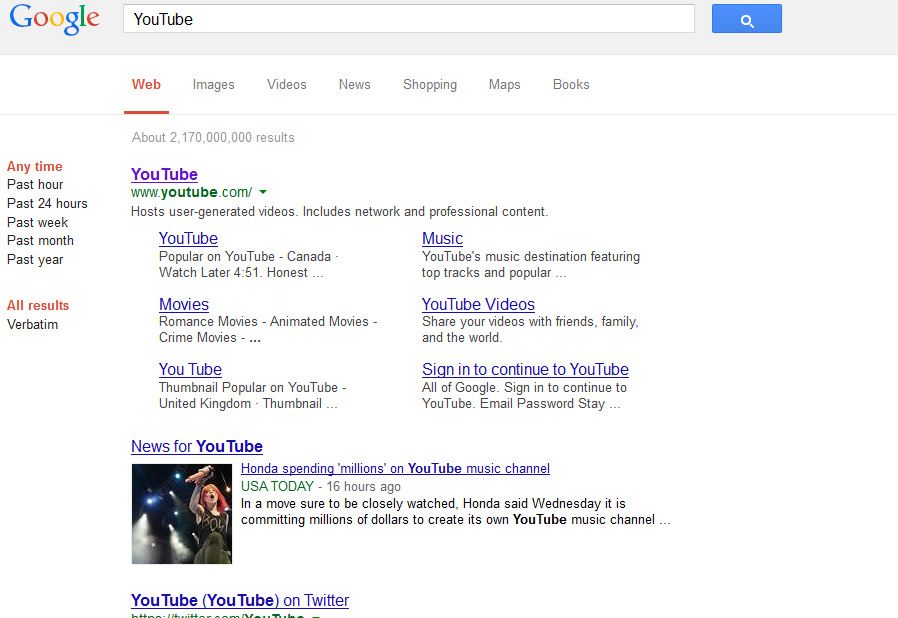
- Select the first option, which is www.youtube.com. The following window would be opened.
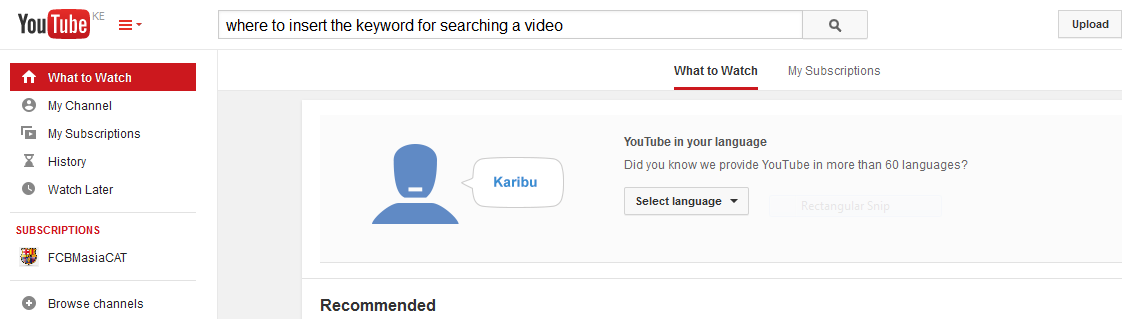
- Search for a video on YouTube by typing the keyword(s) of the video. For example, in this context, “Shakira” would be searched on the website. Search words and terms have to be very clear (Morris 576). It is important to note that several options would be shown on the screen as demonstrated on the following window.
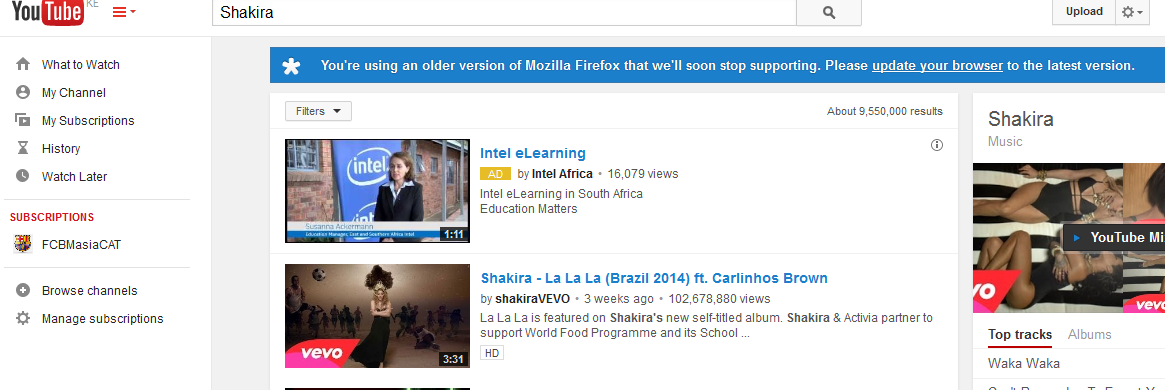
An individual would select a video that he or she would be interested in watching. However, it is important to take notice of the length of various videos so that one could be aware of the time required for watching. To access more videos, a person would scroll down the window.
Selecting a video. Once a person has decided which video to watch, he or she could click on the play button.
- Watching a video. The selected video would be played on the computer until it ends. However, it is essential to note that the videos require relatively stable Internet connections, which would support continuous streaming.
Uploading a video
- Creating a YouTube account. As earlier noted, users are required to register to be allowed to upload short videos. While still on the home page of YouTube, a user should click “Create Account” button that is located in the top right corner (Dachis par. 2).
- Fill in all the information required for registration. It is advisable to use a Gmail email address because it would enable you to log into YouTube in the future without much trouble. Once you are through with the registration form, select the “I Accept” button (Dachis par. 3). You may also try to sign in to the existing account, provided that you know a login and a password.
- After successfully logging in, you should see your name displayed in the upper-right corner. At this stage, it would be assumed that you have your video ready for uploading. Thus, it should be stored in a medium that would be easily accessed (Dachis par. 3).
- Click on the “Upload” button that is adjacent to your username. That is the link to the page for uploading a short video (Dachis par. 3).
- Two options will be availed on the new window. The first option is “Upload video” and appears yellow, while the second one is “Record from Webcam.” You are advised to click on the yellow option because your video would be ready and would not require the use of a webcam (Dachis par. 4).
- Once you click the yellow option, a new window will appear, which will request you to select a file from the hard drive. Identify the video of interest and click the “Choose” button if you are sure that you have selected the right content. It is necessary to keep in mind that your video should be stored in the following formats: AVI, FLV,.ogv, WMV, MPEG-4, MOV, and 3GP, among others (Burgess and Green 98).
- The selected video will start uploading. You would see the progress in the form of a percentage. However, the speed of the uploading process will be determined by the size of the video and the speed of the Internet (Dachis par. 7). In this context, a relatively fast Internet connection would be required. However, there is a limit of 15 minutes, after which upload is terminated even before it is completed. Interestingly, with an updated browser, it is possible to upload as much as 20GB of video content in the 15-minute duration.
- Fill in the relevant information about the video, for example, the name and description (Dachis par. 8).
- Once uploading progress reaches 100%, it implies that it has been completed; and the video is ready for viewing on the Internet. You may click a link at the top of the window to see the uploaded video (Dachis par. 9).
- Alternatively, click your username after which you will be able to see the video in the list of your uploads.
- At this stage, you may watch the video and share it with family and friends (Dachis par. 10).
Conclusion
YouTube allows users to search and upload video content for watching and sharing with friends and family members. Videos should be created in certain formats that are supported by online applications. This instruction provides clear steps about searching and uploading visual media content. They should be keenly followed to achieve the best results.
Works Cited
Burgess, Jean, and Joshua Green. YouTube: Online video and participatory culture. Hoboken, NJ: John Wiley & Sons, 2013. Print.
Dachis, Adam. How to upload videos to YouTube (for beginners). 2011.
Lange, Patricia. “Publicly private and privately public: Social networking on YouTube.” Journal of Computer‐Mediated Communication 13.1 (2007): 361-380. Print.
Morris, Tonny. Understanding definitions, descriptions, and instructions. London, United Kingdom: Bedford/St. Martin, 2010. Print.