Introduction
A standard definition for OpenSearch as given by its website, opensearch.org, says that “OpenSearch is a collection of simple formats for the sharing of search results.” In general OpenSearch can be defined as a standard set of technologies used for publishing search results. The search results can be formatted in any methods which can be used for either syndication or aggregation. The search results can be published in an easily accessible format by search engines. “The OpenSearch v1.1 standard defines simple file formats that can be used to describe how a client should query the web service for the data store and how the service should return results to be rendered by the client.” (Paddock & Alwin, 2009)
The OpenSearch is comprised of four basic set of standards to simplify its procedures. They are:
- A Description Document that is used to describe the search engine
- Search client applications
- OpenSearch response elements
- A result set
Description Document
The Description Document format describes the Web interface of the search engines that operate using the OpenSearch technology standard. The Description Document used in such search engines is usually written in XML. “The document consists of description elements that form the overall Description Document. The description elements are laid out in the OpenSearch 1.1 standard.” (Understanding open search standards, 2009)
An example of a simple OpenSearch Description Document is given below:
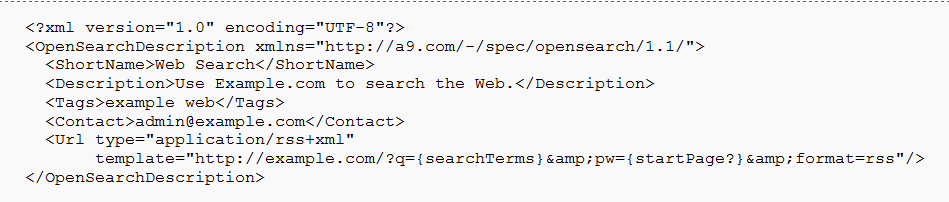
Microsoft Windows 7 Open Search
The latest version of operating system by Microsoft released this year, the Microsoft Windows 7 features a new technology of OpenSearch. The new feature is called Federated Search. It is used to connect the external sources of the websites to the Windows operating system client through the OpenSearch protocol. “Federated search enables users to search remote data sources using Windows Explorer.” (Paddock & Alwin, 2009) The technology of Federated Search is quite efficient as it expands the scope of the search beyond the scope of the normal personal computer. Files and objects located in the remote repositories of the computer or laptop can be searched using this new feature. The RSS format and OpenSearch technology are used by Federated Search to enable this functionality in Windows 7. This enables users to search their corporate intranet or the web as easily as they can search for their local files, all from within the same familiar Windows interface.
How does it work
The Federated search in the Windows 7 uses open standards. This enables the creation of custom ‘search connectors’ easily from the remote repositories of the computer that one uses. The OpenSearch v1.1 standard defines simple file formats that can be used to describe how a client should query the web service for the data store and how the service should return results to be rendered by the client. “Windows federated search connects to web services that can receive OpenSearch queries and that can return results in either the RSS or Atom XML format.” (Paddock & Alwin, 2009) The figure below shows the Federated Search functionality as implemented by Windows 7.
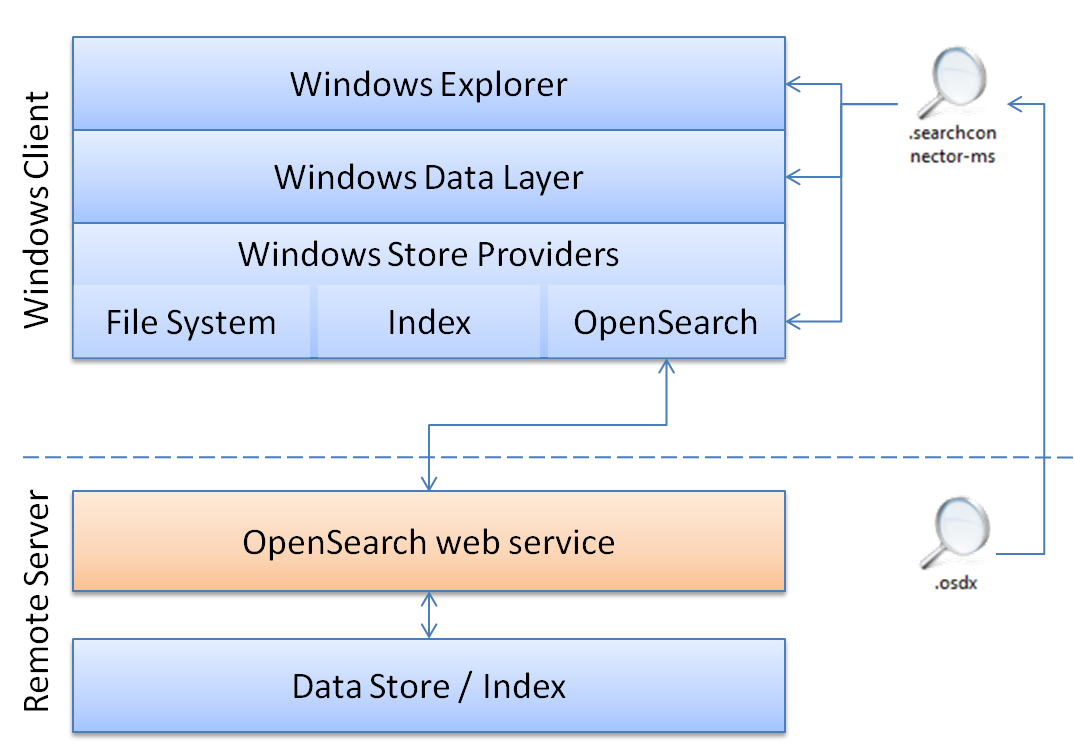
Windows Data Layer provides the communication channel between the Windows explorer and the OpenSearch Web service used by the user. The windows store provider which consists of file systems, index and OpenSearch protocols are used for communicating between the various data and source types and the Windows Data Layer.
There are three steps to getting the data store’s web service connected to Windows 7
- The first step is to enable the data store to be searched from Windows using OpenSearch with RSS or Atom output
- After that files of.osdx format are created. These.osdx files describe how to connect to the web service and how to map any custom elements in to the RSS or Atom XML
- The next step involves the deployment of the search connectors to Windows client machines using the.osdx files created in the previous step.
The figure given below displays the steps of getting the data store’s web service connected to Windows 7.
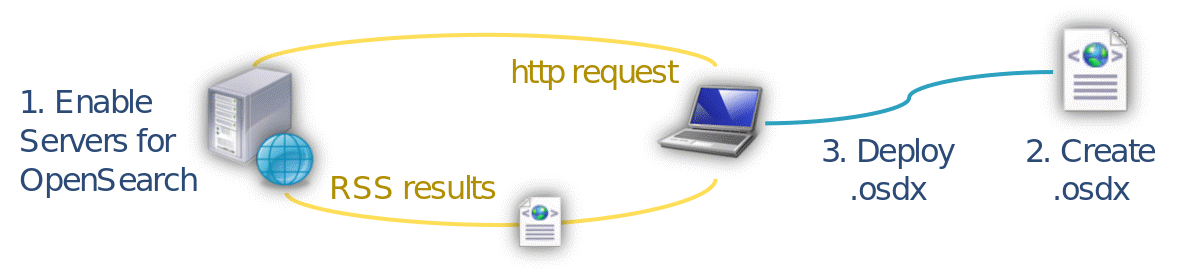
Open Search connectors and experiments
The Federated Search Connectors developed by Microsoft are based on the OpenSearch standard. This makes it easier for the user to configure the federated searches. The federated search can be extended to a wide range of websites that provide information services in text, image, audio or video like Bing, Flickr, TechNet, Share Point etc. Although it uses OpenSearch protocols, these connectors have a drawback. Microsoft designed these to work only with Windows 7 and is not compatible with the older versions. However, a major advantage is that these Connectors enable the user to search the sites easily without the need to open web browsers every time the user needs to find a data. “SharePoint Search Server can also query these compatible OpenSearch services. This enables access to your search service from the SharePoint search center web interface as well.” (Federated Search, 2009)
Need mode benefit of Federating Windows 7 Search with SharePoint
Open Search connectors for SharePoint
To demonstrate the usability of Federated search for Windows 7, an OpenSearch Connector is created by the tester and tested for Share Point. The image below shows an example of the sample OSDX file that is created to work with Share Point.
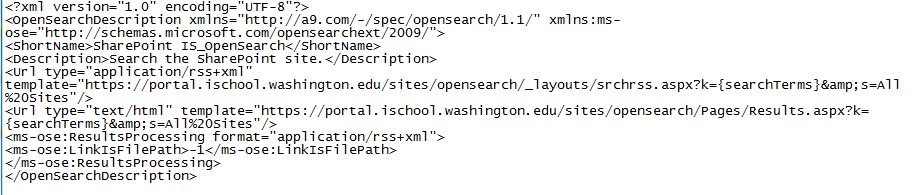
- ShortName: The shortname is the display name of the Favorites folder that will appear in Windows Explorer. It will make this value unique and make sure it represents the scope of the search.
- Description: As the name states this is the description for the search. This one can be more verbose than the ShortName but to be honest it rarely shows up. This value is set as a file property on the Search Connector object (located under “c:userssearches”).
- sharepoint_url: This one is not a tag. Hence the user will have to look for it in the middle of the line. It is necessary to make sure this base URL is set to the URL for SharePoint deployment in the user’s system.
After creating and testing the OpenSearch connector made for Share Point, the OSDX file is saved as XML format to a file named “Live Search.osdx”. (It is necessary to use the.osdx extension since it is already registered in Windows as an “open search description” file) After saving the file, double click on the new file Live Search.osdx. A new window opens prompting the user to add the search connector. The window looks like the one displayed below.
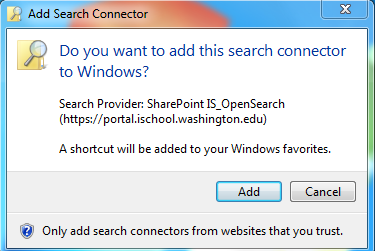
Once the user adds the search connector, a Search connector file is created by the computer. This file will be automatically saved in the “Searches” folder (%userprofile%/Searches). After saving the file, a shortcut to the file is placed in the “Links” folder (%userprofile%/Links) in the system. These Links folder is displayed in the Windows Explorer favorites section. The image given below is a screen shot of the search result of the Share Point search.
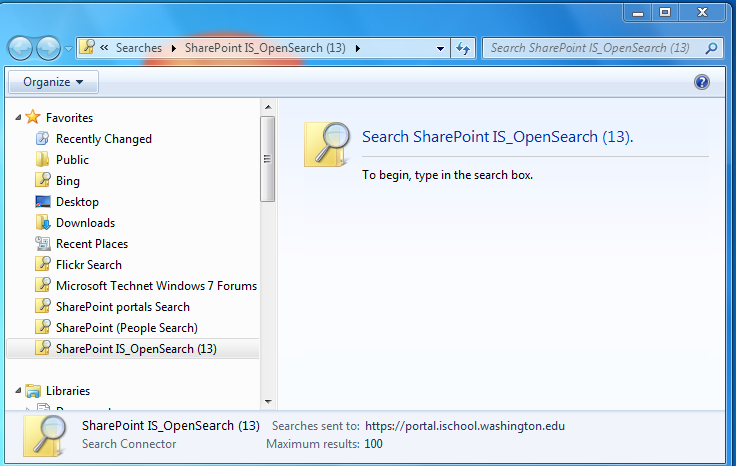
Once this step is completed, the user can initiate search from within the Windows Explorer. The results of the search will be displayed in the Windows Explorer window. This search feature also includes the preview of the search results in the Windows Explorer. The search results can also be obtained by providing keywords in the Share Point site irrespective of the content type that is searched for. This feature of federated search is considered as a breakthrough and performs very efficiently with Windows 7. It improves the search experience over the Intranet by exposing internal file servers and intranet portals as OpenSearch providers. The figure given below shows the window of a Windows Explorer search result using Share Point search displaying the previews in the window beside the results.
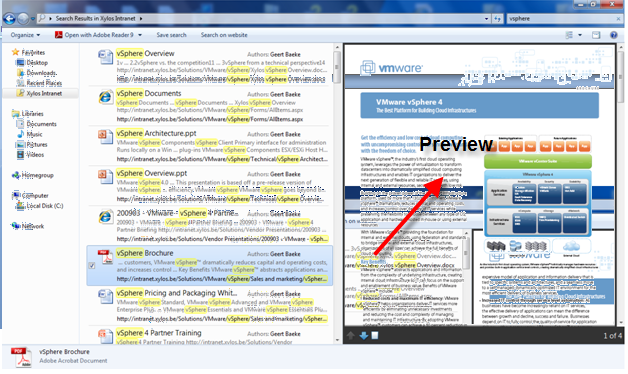
Conclusion
In this study, we have learned issues that users have to the corporate search engine. Users We suggest a set of solutions that improve user experience of corporate search. Windows 7 open search is one of the effective ways to search files from SharePoint site and pull search results together in environments where multiple domains are inside the Windows Explorer. In addition, the system we suggest would return relevant results from multiple repositories without excessive query completion times. However, there is still challenge that returning results with combined and more accurate relevant ranking. Displaying where content is located can help a user determine which results are most likely to be relevant.
Reference List
Clinton, Dewitt. Notice: Examples. Opensearch.org. Web.
Ekraus. (2009). Searching share point with windows 7 search connectors. Microsoft Corporation. Web.
Federated Search. (2009). Microsoft Corporation. Web.
Integrating enterprise search into windows 7. (2009). My digital life. Web.
Introduction. Opensearch.org. Web.
Paddock, B., & Alwin, V. (2009). Windows 7 federated search provider implementer’s guide. Microsoft Corporation.
Understanding open search standards. (2009). Microsoft TechNet. Web.