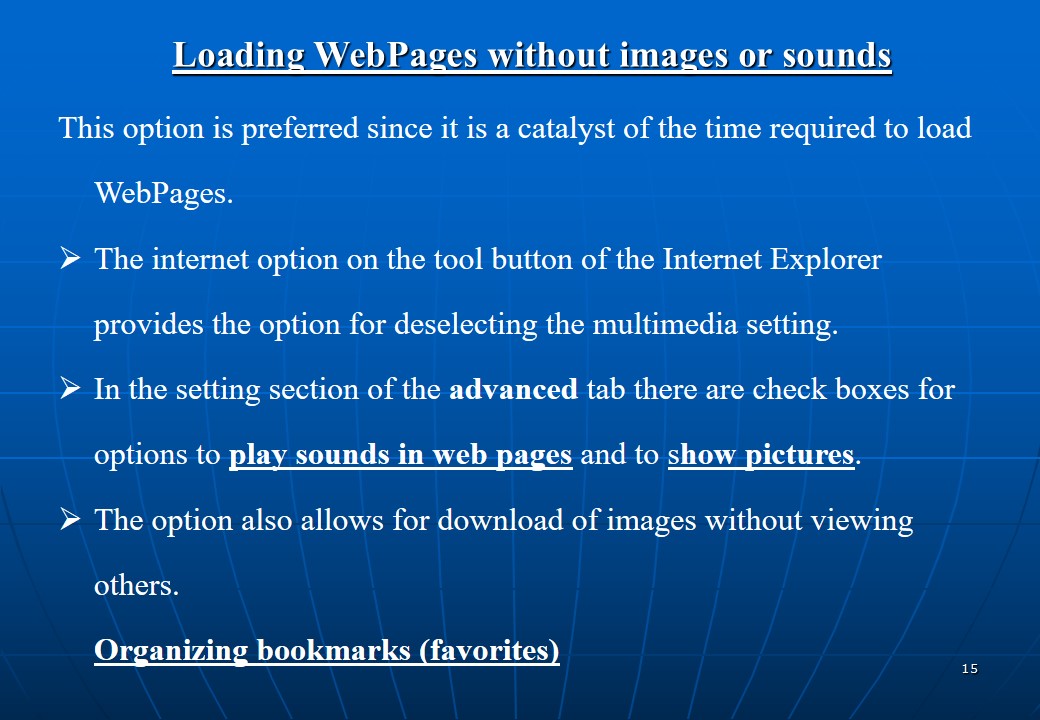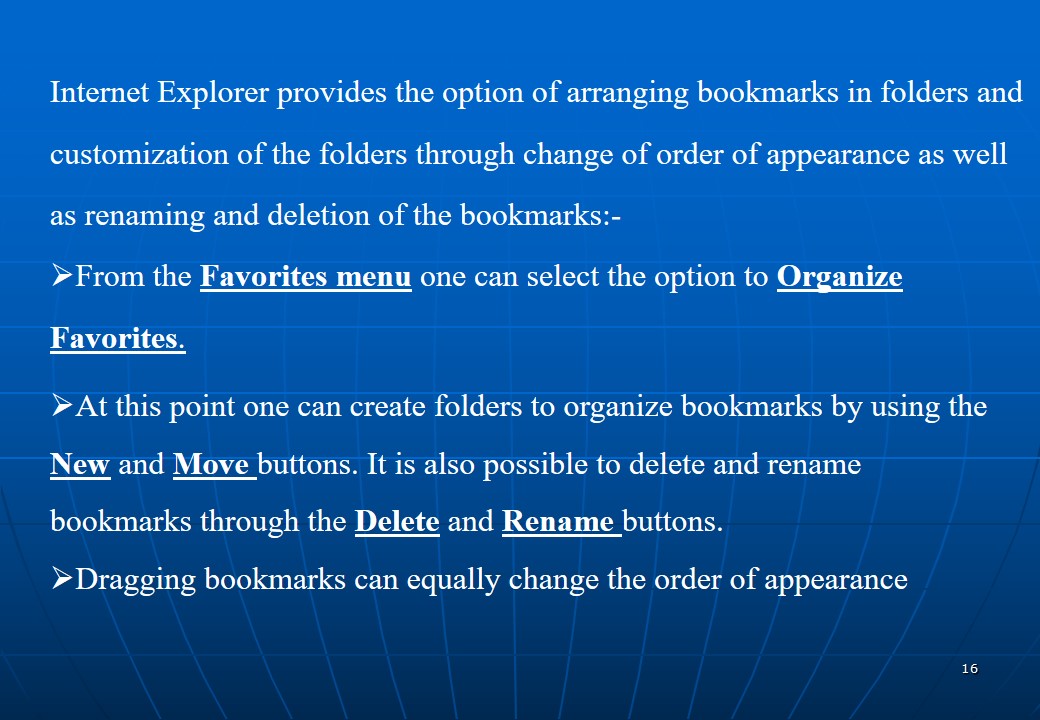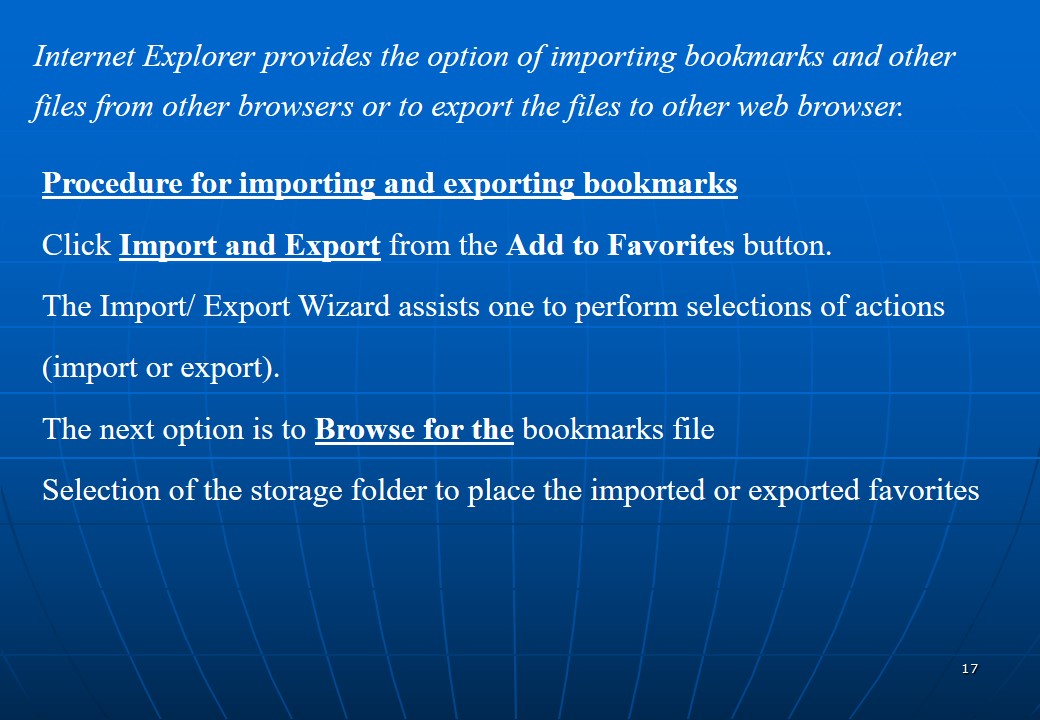What is internet?
- It is the largest computer network in the world because it is made up of millions of interconnected computer networks around the world.
- Most of this information is free and owned by various independent bodies such as the government, leaning institutions, and individuals.
- The internet also has the reference of ‘the Net’, ‘information superhighway’, or ‘cyberspace’.
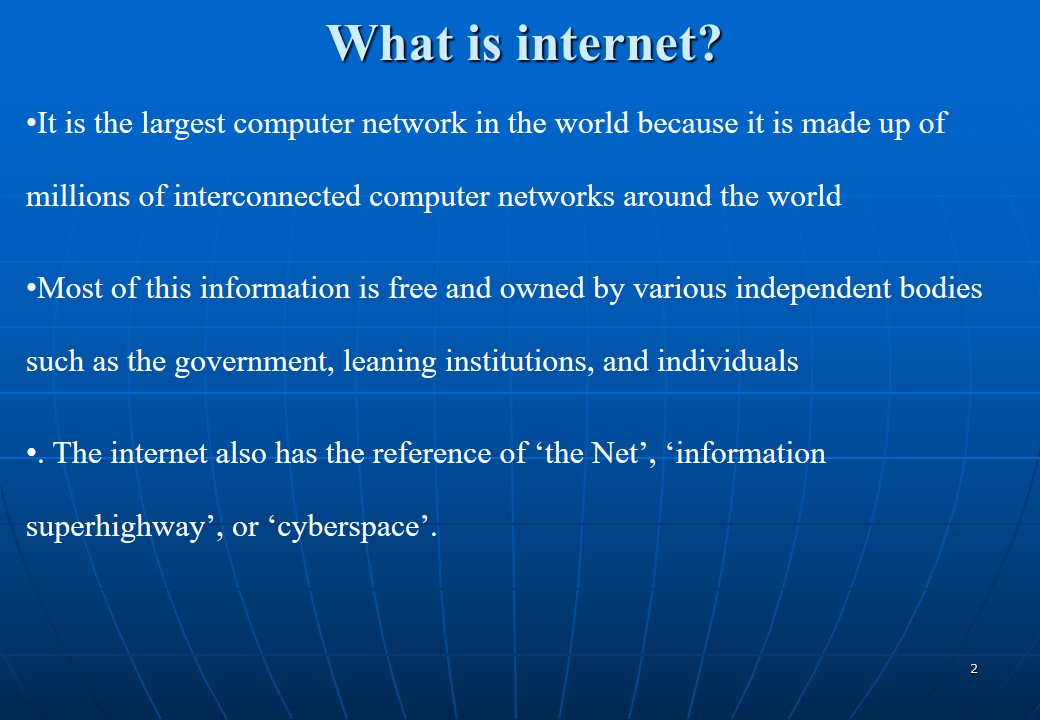
Uses of the internet
- Electronic mails;
- Information & Programs access;
- Entertainment;
- Newsgroups & Chatting;
- Online shopping.
How the internet works
- All computers work synchronically to enhance transfer requests.
- Information is broken down to packets (smaller pieces) that transfer independently by taking various paths and are reassembled at the destination.
- The computer language on the internet is the Transmission Control Protocol/Internet Protocol (TCP/IP) which enables the breaking down of the messages to packets and if part of the internet fails, it assists to find alternative routes.
- Various computers known as ‘Routers’ exists in the net to regulate traffic.
- The servers are big machines in the network that serve as workstations and facilitates the transfers.
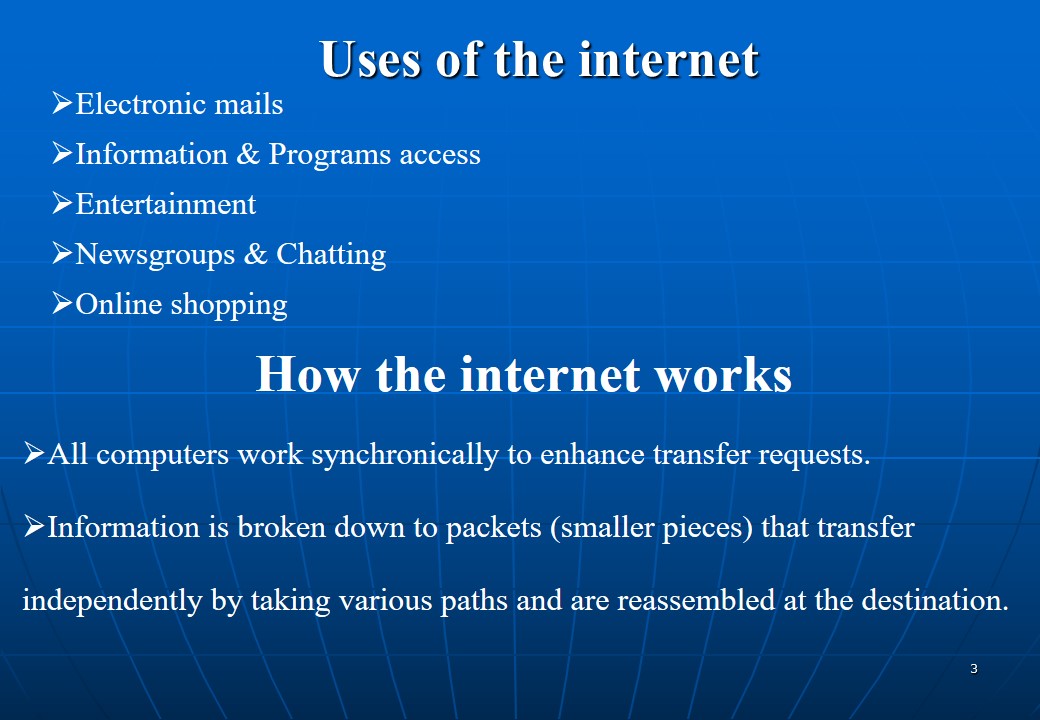
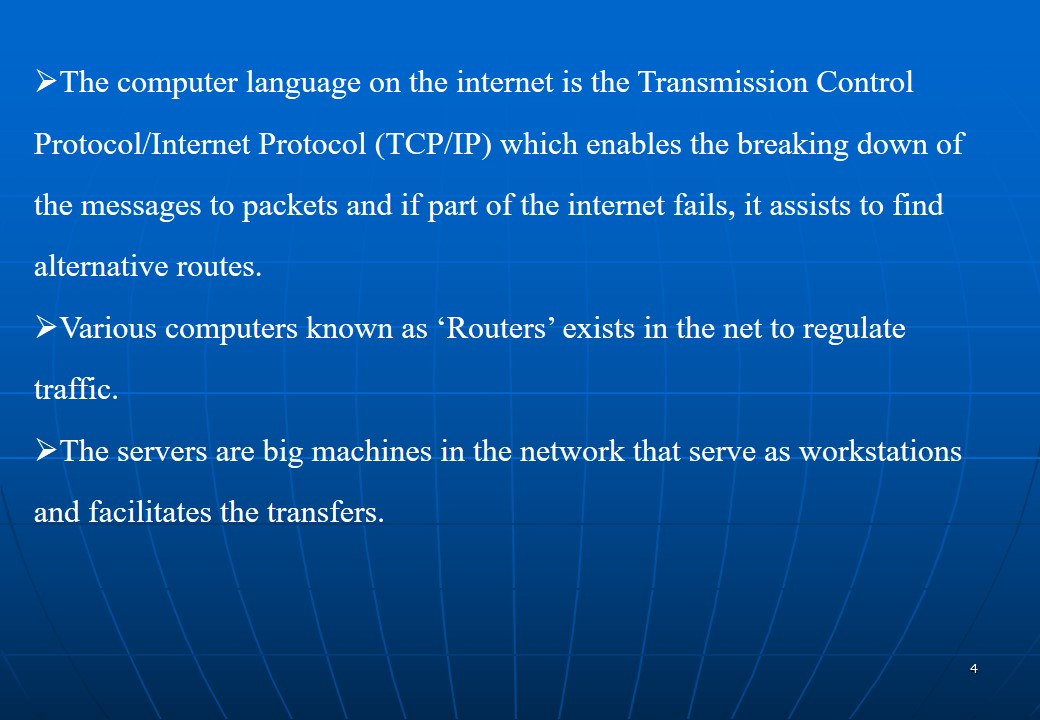
Requirements for internet connection
- Computers and the operating systems;
- The programs for accessing the internet files such as internet explorer;
- Modems for connecting;
- Internet service providers;
- Network interface cards or adapters.
Launching the browser software
- The default browser on the computers running the Microsoft operating systems is the internet explorer.
- The icon for the explorer is found at the stat up menu and the desktop platform for easy stat up.
- On Windows interface, one can double-click on the Internet Explorer desktop icon or access from the Start menu by moving to ‘All Programs’ options and selecting Internet Explorer.
The web
The web is made up of millions of hyperlinked pages that include text, pictures, sound or video.
Internet Explorer Overview
- Internet explorer is available with the Microsoft operating systems interfaces;
- There are various important components on the example of an internet files window;
- The internet explorer brings in a specific page (Homepage) which one can customize by changing the Home Page though the Internet options dialog box from Tools Menu on the explorer menu bar, or through the internet options from the control panel at the start menu of the operating system.
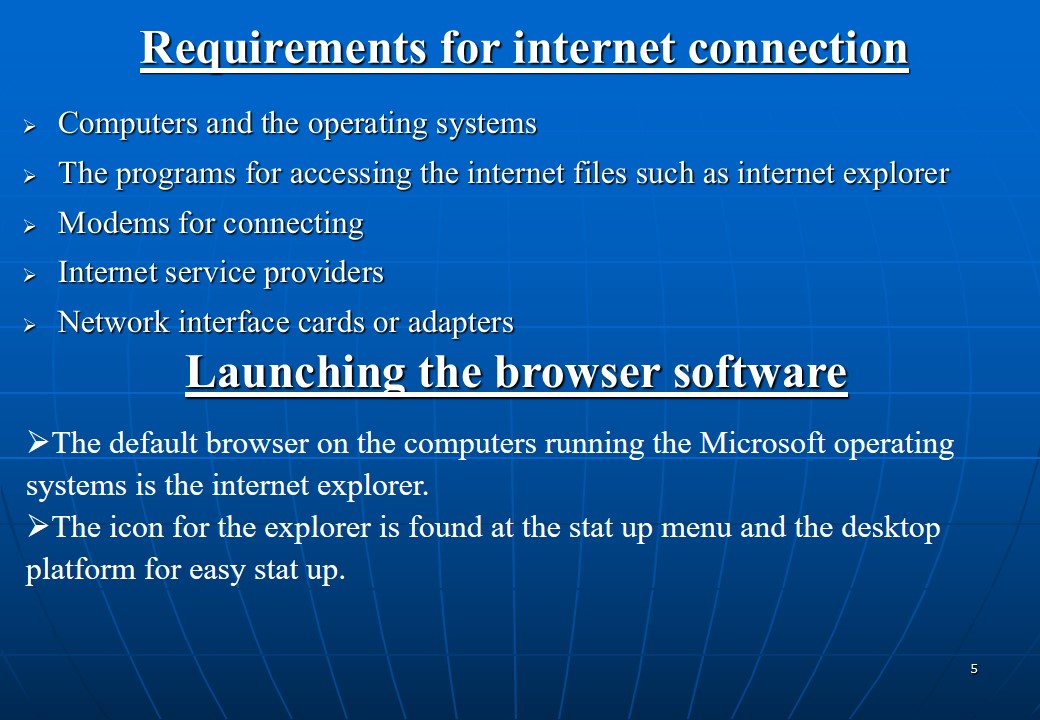
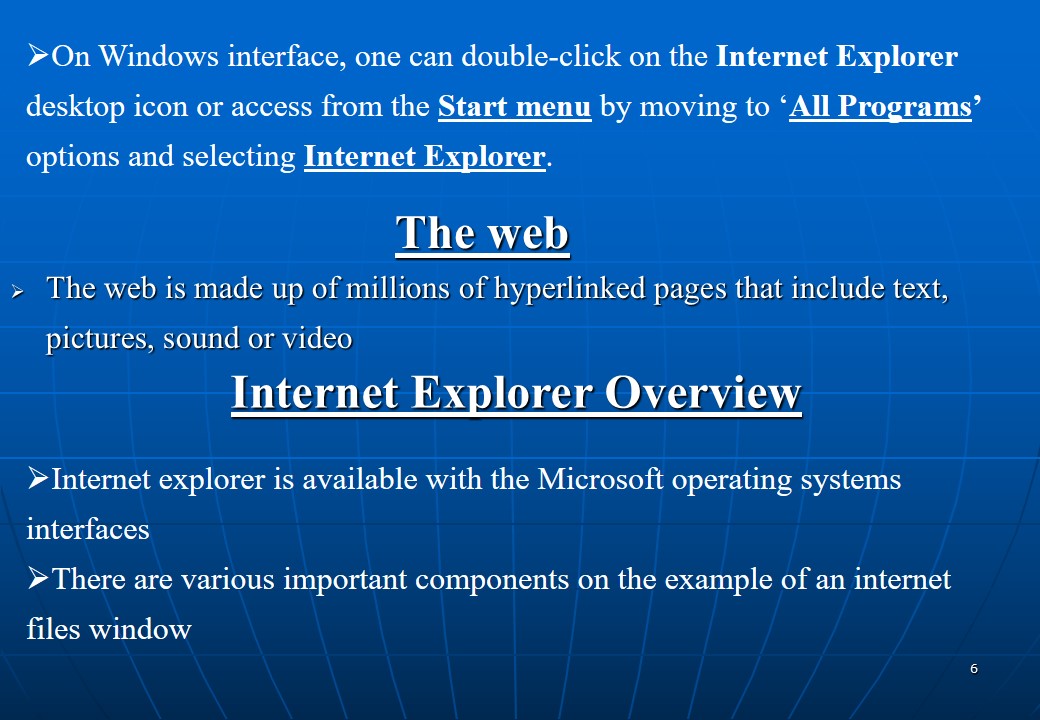
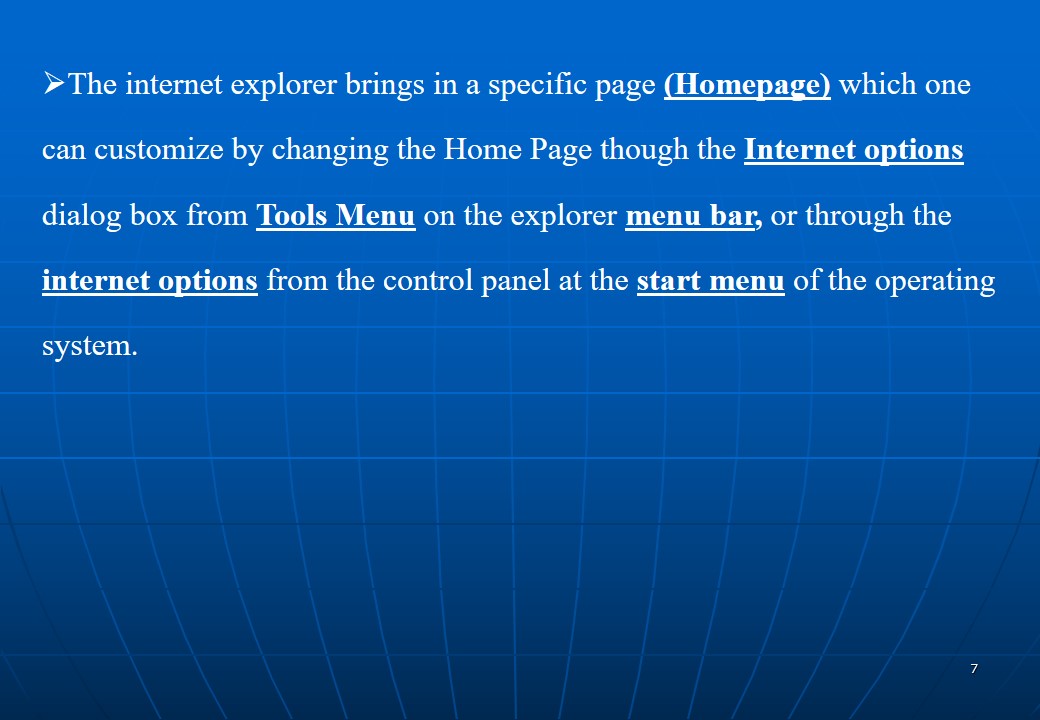
Changing the home page
- Open the webpage for the preferred for home page use.
- From the down arrow on the Home button, Add or Change home page.
- A Home Page dialog box assists one to choose use of the webpage as the only home page.
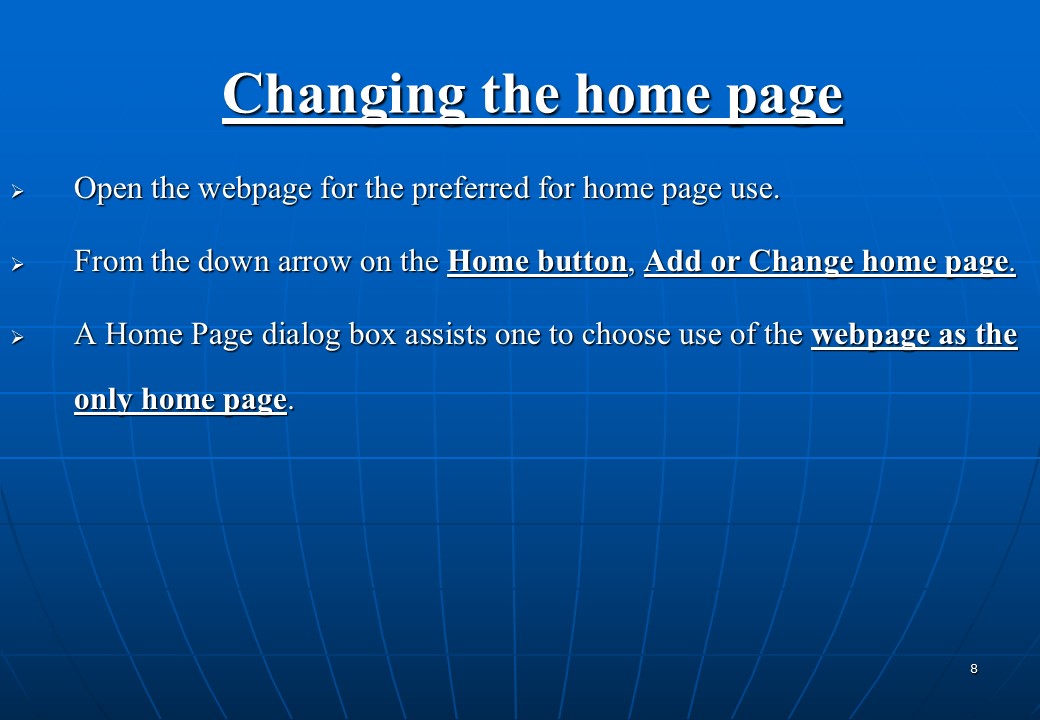
Terms and their definitions
- URL:
- (Universal Resource Locator) is address of a webpage retrieved from the internet. Each page on the net has a unique identification (URL). E.g.- www.wellesley.edu.
- Navigate Backwards and Forwards:
- The tool bar on the explorer window has the forward andBack button to assist in maneuvering through the linked WebPages;
- It is therefore possible to return to the last visited webpage.
- Reload and Stop Load Buttons:
- The Reload button (one having the green arrows) assists to enhance proper downloads. A download or upload (sending files to the internet) takes too long, it is thus advisable to stop the loading process using the Stop button (with a red X mark). Wrong requests also requires new reloads thus the need to use the stop button.
- Home Button:
- The Home button lets the internet user to navigate to the home page that one goes regardless of the location during the browsing process.
- Favorites Buttons:
- One can save the frequently visited websites instead of keying in the URL link during the future browsing sessions. The favorite buttons assists in saving the pages as a bookmarks by use of the ‘Add Favorites button’ found on the tool menu.
- Search Engine or a Search Provider:
- A search engine is a web site created fro the function of assisting in location of other files that existing in the web such as Google, HotBot or others.
- Tab Browsing Features:
- Tab Bar in the explorer window allows one to open multiple sites in a single window. Each webpage appears under separate tabs and therefore there is ease on viewing the sites because one simply clicks on a tab to access the specific page.
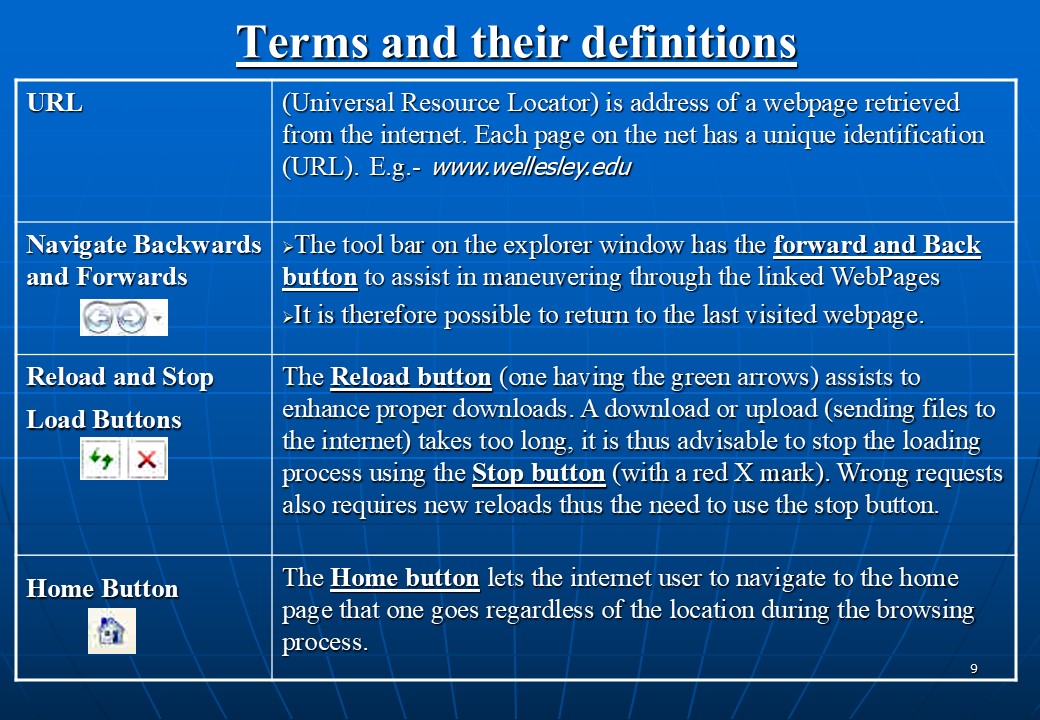
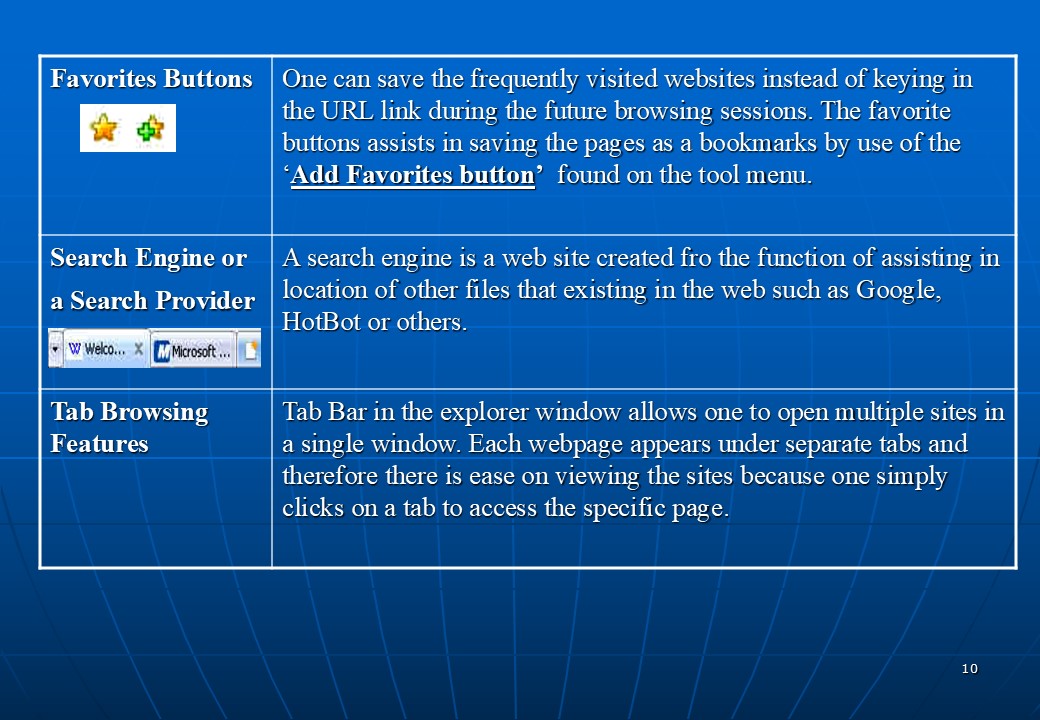
Preferences
To add a new search provider (search engine)
On the down arrow to the right of the Search Options button. One can Find and choose More search Providers. A dialogue box assists in choosing the default Search Provider. The same search option assists in removing a search engine from list or changing of the default provider.
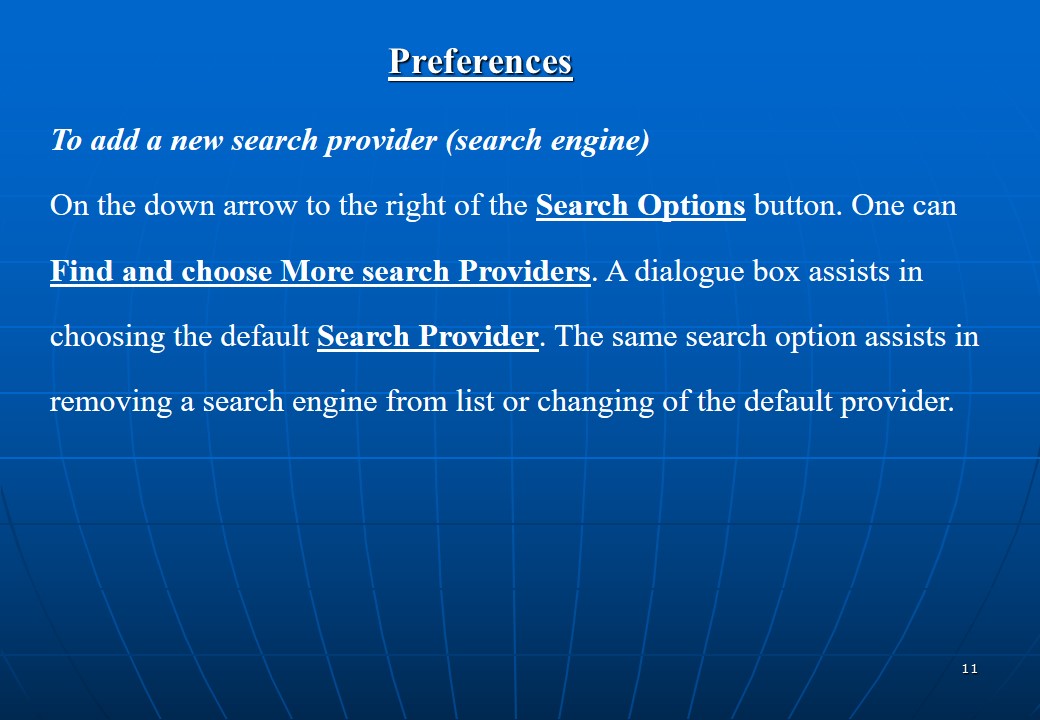
To restore default settings in order to prevent crashes
This assists in prevention of unnecessary uninstalling and reinstalling. This is achievable through the Tools option on the menu bar under the Internet Options. The Advanced tab provides the options for resetting.
A copy of the internet accessed files is stored in the ‘Temporary Internet Files folder (cache)’. Excess load on the file makes the program to run slowly and behave in unstable manner. The cache requires occasional emptying to avoid the situation
The explorer also keeps track of a number of recently visited sites and can equally slow the browser thus the need for occasional clearance of the browsing history.
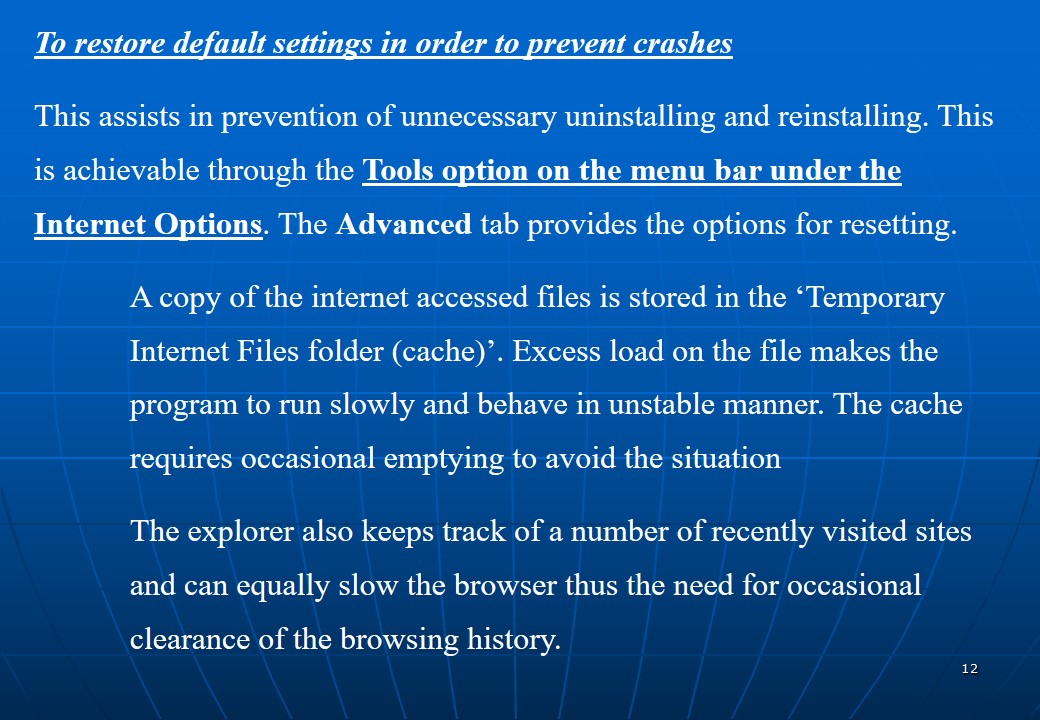
Procedure
- Select internet options from the tools button In Internet Explorer.
- Select delete browsing history and temporary internet files from the General tab.
Options of saving internet files
- The Page button, provides the option for Saving.
- Select location to save the webpage.
- Provide the file name for the page on the File name box..
- The Save as box, provides the following options for the drop down menu:
- “Webpage, complete”: to save all the linked files needed to display the webpage, all in their original format.
- “Webpage, HTML only”: Saves just the HTML webpage, without including files of images, sounds, or video. It however saves all the code required for preservation of formatting, text, hyperlinks, and pathways to images, sounds, & video.
- “Web Archive, single file”: This menu save all the information required to display the webpage in a single file.
- “Text File”: saves only the text from the current page.
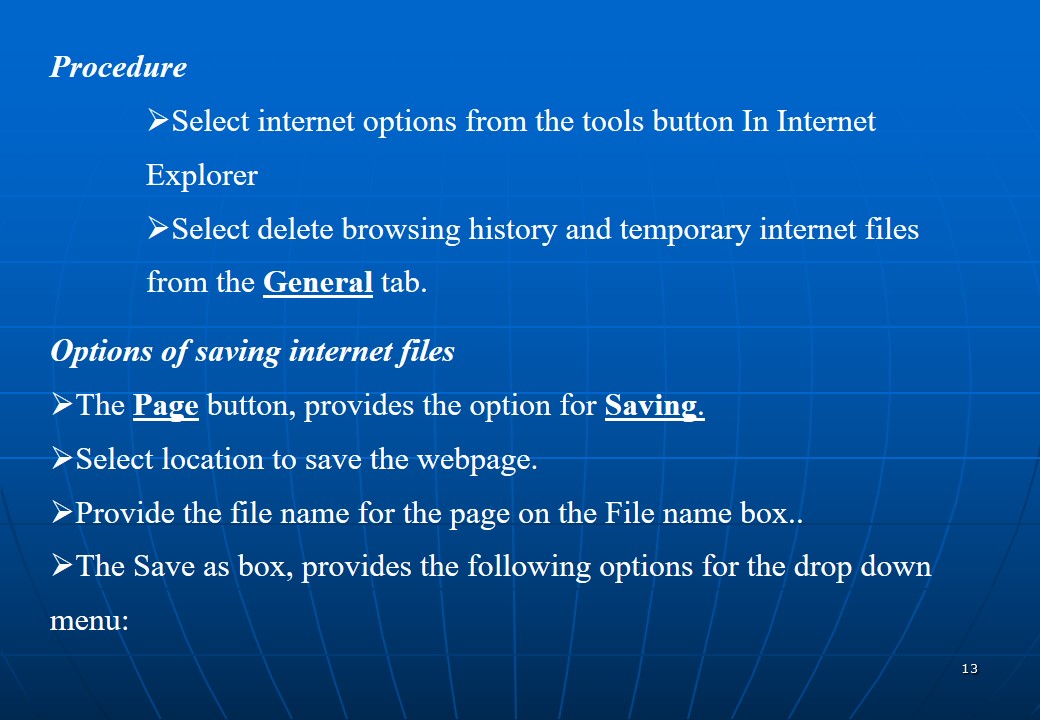
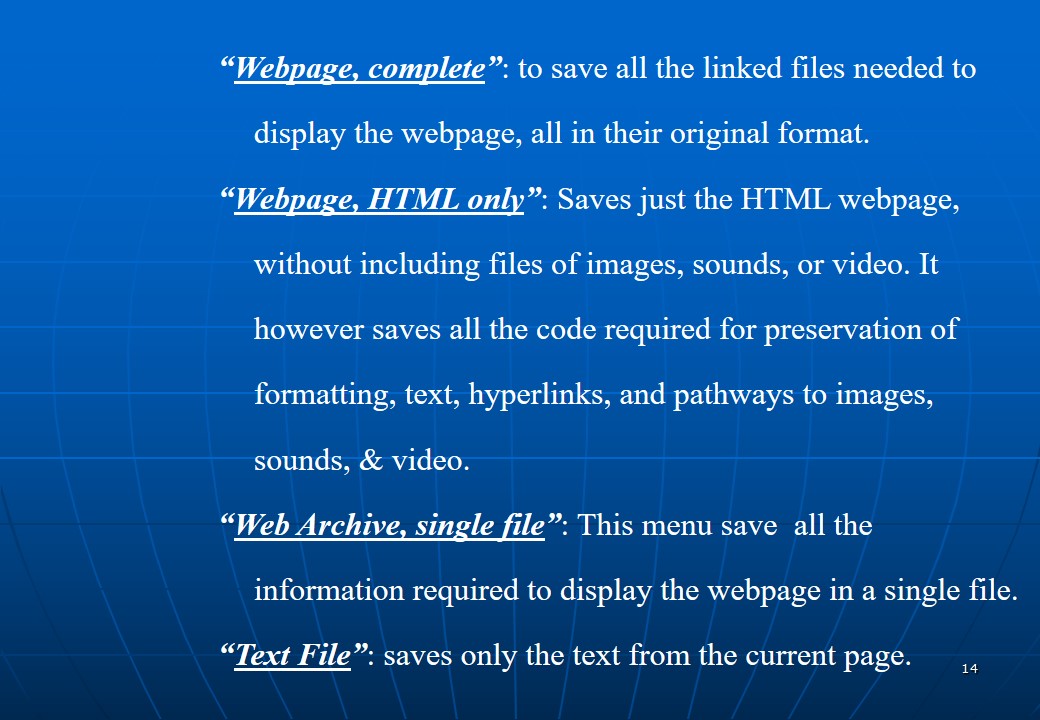
Loading WebPages without images or sounds
This option is preferred since it is a catalyst of the time required to load WebPages.
- The internet option on the tool button of the Internet Explorer provides the option for deselecting the multimedia setting.
- In the setting section of the advanced tab there are check boxes for options to play sounds in web pages and to show pictures.
- The option also allows for download of images without viewing others.
Organizing bookmarks (favorites)
Internet Explorer provides the option of arranging bookmarks in folders and customization of the folders through change of order of appearance as well as renaming and deletion of the bookmarks:-
- From the Favorites menu one can select the option to Organize Favorites.
- At this point one can create folders to organize bookmarks by using the New and Move buttons. It is also possible to delete and rename bookmarks through the Delete and Rename buttons.
- Dragging bookmarks can equally change the order of appearance.
Internet Explorer provides the option of importing bookmarks and other files from other browsers or to export the files to other web browser.
Procedure for importing and exporting bookmarks
Click Import and Export from the Add to Favorites button.
The Import/ Export Wizard assists one to perform selections of actions (import or export).
The next option is to Browse for the bookmarks file
Selection of the storage folder to place the imported or exported favorites