Introduction
Projectmanager.com is one of the sites that provide software for managing projects effectively. The paper offers six core strategies based on using the available resources rationally. By following them, one will be able to apply the specified project management software successfully.
Tip 1: Sorting Projects by Priority
Sorting multiple projects by priority is a helpful tip as it enables the user to allocate enough resources to urgent/important projects without spending much time on work that can be postponed. To implement this function in Project Manager, the user should select a degree of importance for every project and enter the All Projects menu (Figure 1). Next, clicking on the Priority button will create a list of projects from the most to the least important.
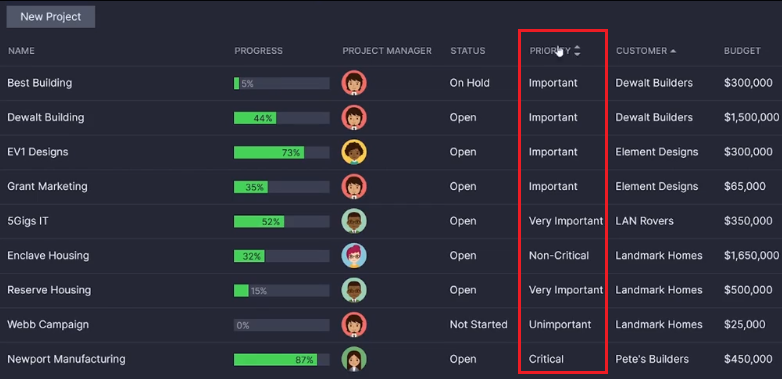
Tip 2: Using the Schedule
The schedule option provides extensive opportunities for time management, thus being helpful. To use it in Project Manager, one should enter the Calendar menu and choose the period (month) of interest (Figure 2). The tool depicts all planned actions for the specified period and can be used to add, edit, or remove action-related notes.
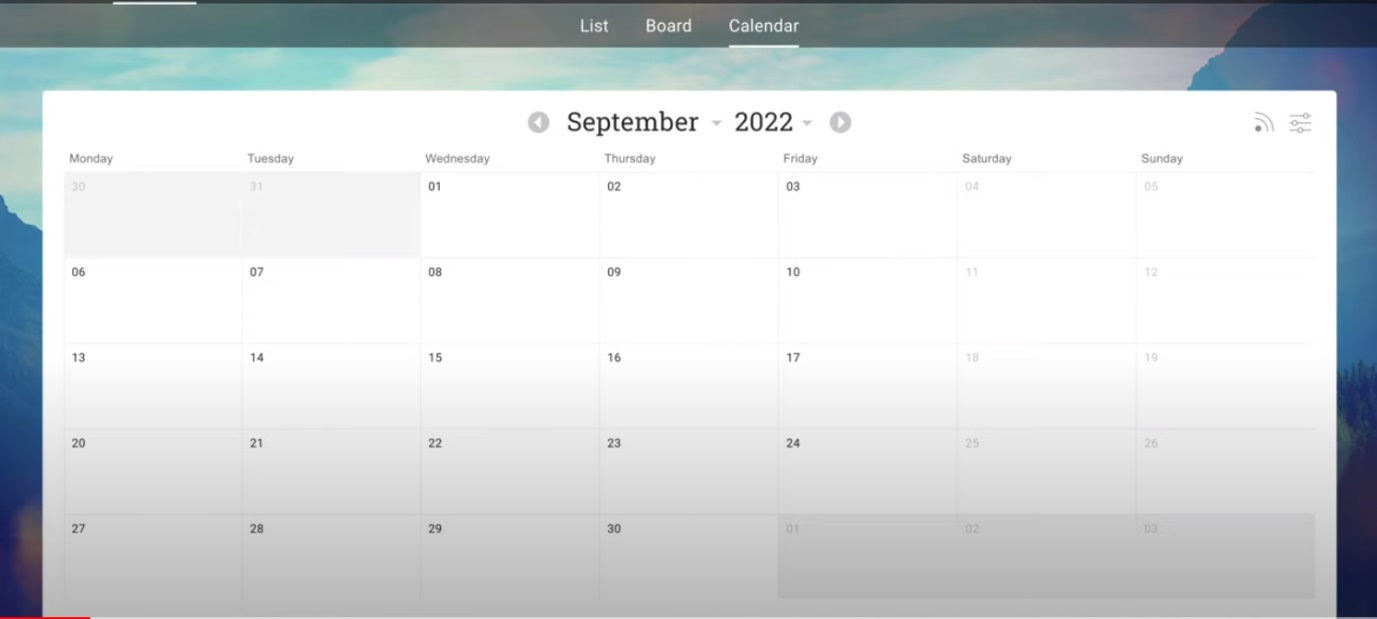
Tip 3: Inviting People
The Invite People function is helpful due to supporting role distribution. To utilize it in Project Manager, the user is to access the Invite People menu and enter the new participant’s details, contact information, and supposed role (Figure 3). After selecting the right project, the user is to send the invitation.
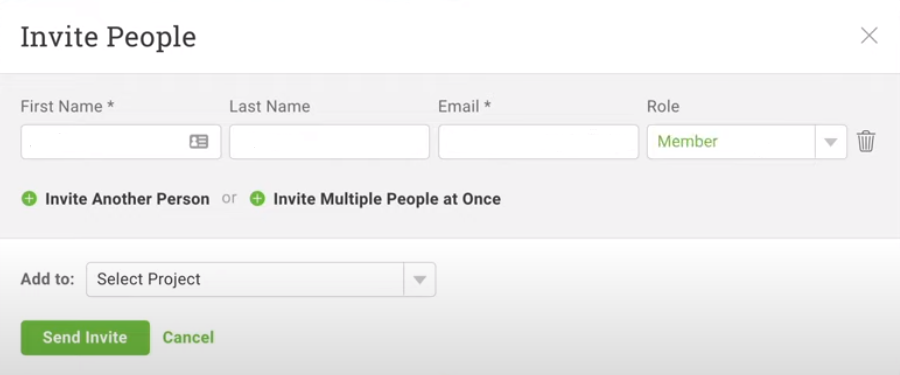
Tip 4: Adding Tasks
Adding tasks is helpful in project management by facilitating good planning. To use this function in Project Manager, one should access the Create a New Task menu, enter the task’s name, choose the participant responsible for its completion, and add descriptions/comments (Figure 4). The user should choose the project, set the priority level, and enter the due date.
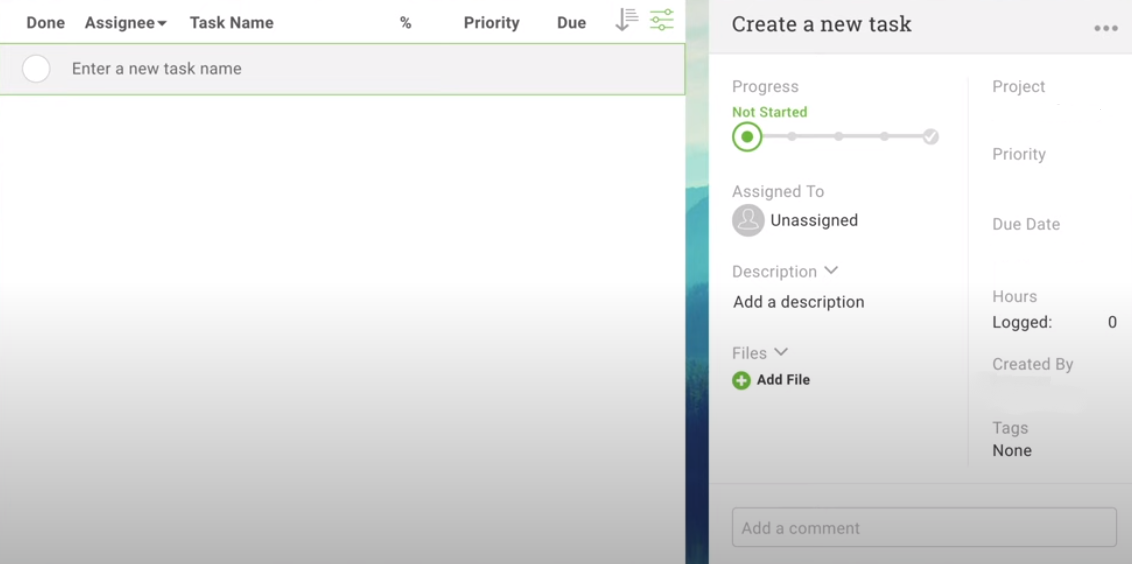
Tip 5: Keeping Track of the Team’s Workload
Using the Team menu in Project Manager to keep track of various participants’ workloads is a helpful function as it prevents unbalanced workloads. To implement it, the user should enter the menu and look at the Tasks section (Figure 5). The section illustrates the number of tasks each individual team member is responsible for and uses different colors to distinguish between diverse projects. If some member has too many tasks to complete, the user may click on the person’s avatar, enter the Member’s Tasks submenu, and assess the workload visually. Using this submenu, the manager can reassign tasks to team members that are less busy. To do it, the user should click on a task of interest in the member’s profile and drag it to another member’s area of the screen.
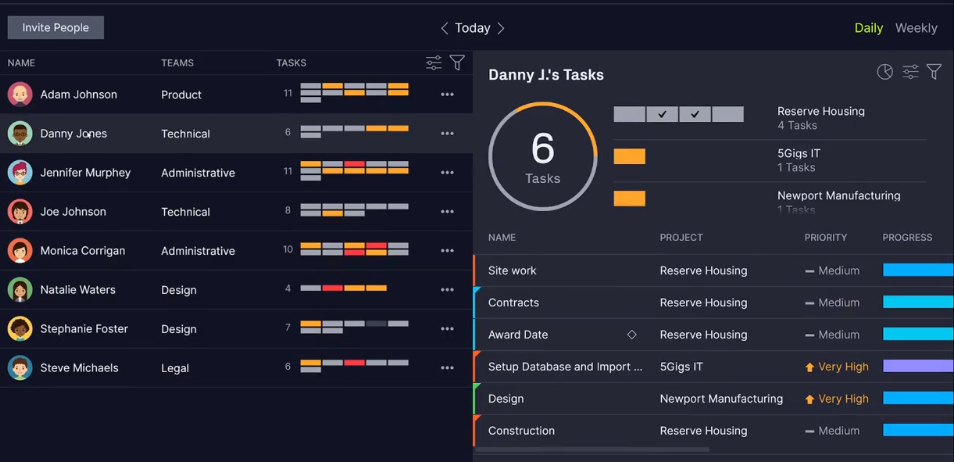
Tip 6: Creating Portfolio Status Reports
Generating status reports is a useful function in Project Manager as it enables managers working on more than one project to keep stakeholders, including investors or clients, updated on work-related progress. The user should enter the Reports menu and choose the Portfolio Status Report section (Figure 6). Next, the user is to enter the future report’s title and select the project sorting principle. For instance, projects can appear in alphabetic order based on the project title’s first letter. Then, the manager should set the priority level, indicate his/her name, and select clients to view the report. The user can select project information to be displayed by choosing the relevant options in the Columns area and leaving the fields that should remain confidential blank. If the report is correct, the user should choose between PDF and Excel to share the document in an appropriate format.
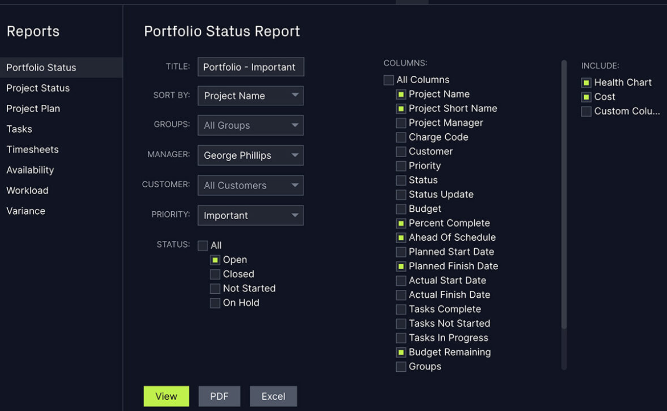
Conclusion
Following the six pieces of advice offered above will guide one to the most effective use of ProjectManager.com possible. Specifically, the proposed instructions will allow one to maximize the utility of the specified tools. As a result, project goals will become easily visible and achievable.
Reference
ProjectManager.com. (n.d.). Web.